MFC-1810
FAQs & Troubleshooting |

MFC-1810
Date: 08/04/2013 ID: faq00000694_025
Document Jam
The document was not inserted or fed properly, or the document scanned from the ADF was too long. Take out the jammed paper depending on where it is jammed in ADF unit.
Follow the steps below to clear the Document Jam message.
NOTE: Illustrations shown below are from representative product and may differ from your Brother machine.
Case1: Document is jammed in the top of the ADF unit
- Take out any paper from the ADF that is not jammed.
- Open the ADF cover.
- Pull the jammed document out.
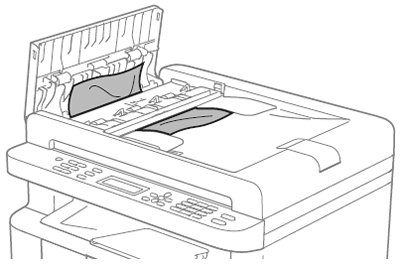
- Close the ADF cover.
- Press Stop/Exit.
Case2: Document is jammed under the document cover
- Take out any paper from the ADF that is not jammed.
- Lift the document cover.
- Pull the jammed document out to the right.
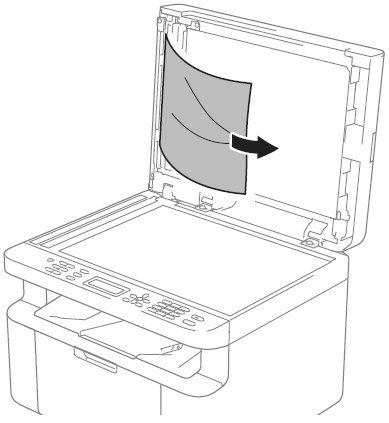
- Close the document cover.
- Press Stop/Exit.
Case3: Removing small documents jammed in the ADF
- Lift the document cover.
- Insert a piece of stiff paper, such as cardstock, into the ADF to push any small paper scraps through.
If the document rips or tears, be sure you remove all small paper scraps to prevent future jams.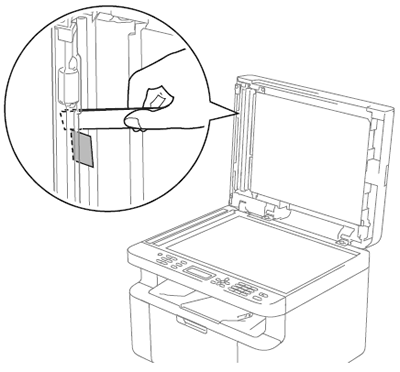
- Close the document cover.
- Press Stop/Exit.
MFC-1810
Do you need any further assistance?
Content Feedback
To help us improve our support, please provide your feedback below.
Step 1: How does the information on this page help you?
Step 2: Are there any comments you would like to add?
Please note this form is used for feedback only.