DS-640
FAQs & Troubleshooting |

DS-640
Date: 28/07/2022 ID: faq00100468_000
Update the Driver or Firmware for your Brother machine
Brother regularly improves the functions of our products. Brother recommends that you always update the Driver and Firmware to the latest version.
Update the Driver
Uninstall and reinstall the Drivers and Software to the latest version.
(Windows)
-
Uninstall the Brother Drivers and Software.
> Click here to see how to uninstall the Brother Drivers and Software.
-
Go to Downloads section of this website and download Full Driver & Software Package. The installation instructions are available on the download page.
> Click here to download Full Driver & Software Package in the Downloads section.
(Mac)
-
Uninstall the Brother Drivers and Software.
> Click here to see how to uninstall the Brother Drivers and Software.
-
Go to Downloads section of this website and download Full Software Package. The installation instructions are available on the download page.
> Click here to download Full Software Package in the Downloads section.If Full Software Package is not available for your model, install appropriate one referring to the following.
(Models with the print function)
Install Printer Driver.
(Models with the scan function)
Install Scanner Driver.
(Models with the print and scan functions)
Install Printer Driver and Scanner Driver to use both functions.
Update the Firmware
- Update the firmware using the Firmware Update Tool.
- Update the Firmware using a mobile device (Network models only)
Update the firmware using the Firmware Update Tool.
To update the Firmware for your Brother machine, the driver must be installed on your computer.
If not, go to Downloads section of this website and download Full Driver & Software Package. The installation instructions are available on the download page.
> Click here to download Full Driver & Software Package in the Downloads section.
(Mac)
If Full Software Package is not available for your model, install appropriate one such as Printer Driver and/or Scanner Driver.
-
Click the model name of your Brother machine in the upper left part of this page.
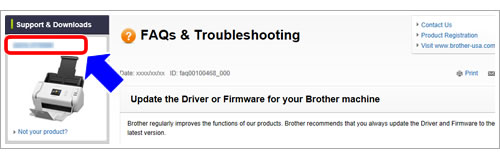
-
The top page of your model is displayed. Check the "Information" column at the bottom of the page.
If there is currently a new release of updated firmware, "Firmware update is available for this model. Click here to update the firmware." is displayed. Click the link.
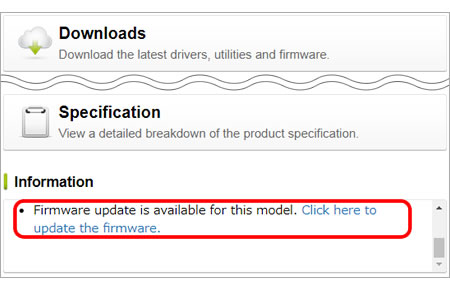
-
Select the operating system being used on your computer.
- The "Firmware Update Tool" download screen is displayed. Follow the instructions to update the firmware.
Update the Firmware using a mobile device (Network models only)
You can update your machine's firmware using the Brother iPrint&Scan app installed on your Android or iOS mobile device.
ADS-1700W, ADS-2200, DS-640, DS-940DW
If you need further assistance, please contact Brother customer service:
Content Feedback
Please note this form is used for feedback only.