DCP-J4120DW
FAQs & Troubleshooting |

DCP-J4120DW
Date: 23/06/2014 ID: faq00002925_005
Load photo paper
-
If you want to load standard paper, click here to see how to load standard paper.
- If you want to load envelopes, click here to see how to load envelopes.
Follow the steps below to load photo paper in your Brother machine's paper tray:
NOTE: Illustrations shown below are from a representative product and may differ from your Brother machine.
-
Pull the paper tray completely out of the machine.
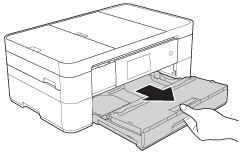
-
Open the output paper tray cover (1).
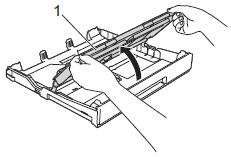
-
Do one of the following:
-
If you load Photo L (89 x 127 mm)/(3.5 x 5 in.) in the paper tray, lift up the Photo L stopper (1).
-
If you load Photo (10 x 15 cm)/(4 x 6 in.), in the paper tray, lift up the Photo stopper (2).
Gently press and slide the paper guides (3) to fit the paper size.
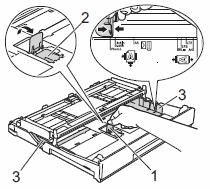
-
If you load Photo L (89 x 127 mm)/(3.5 x 5 in.) in the paper tray, lift up the Photo L stopper (1).
-
Close the output paper tray cover.
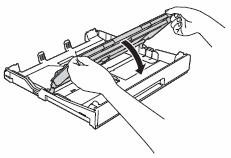
-
Load up to 20 sheets of Photo or Photo L paper in the paper tray print side down.
More than 20 sheets of photo paper may cause paper jams.
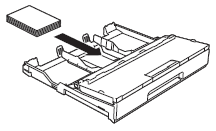
-
Open the output paper tray cover (1).
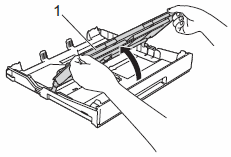
-
Gently adjust the paper guides (1) to fit the paper.
Make sure the paper guides touch the edges of the paper and the paper is flat in the tray.
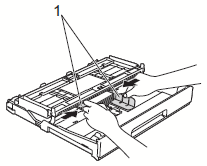
-
Close the output paper tray cover.
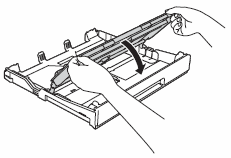
-
Slowly push the paper tray completely into the machine.
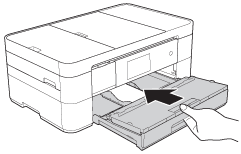
-
While holding the paper tray in the machine, pull out the paper support (1) until it locks into place, and then unfold the paper support flap (2).

Related FAQs
DCP-J4120DW, MFC-J4620DW
If you need further assistance, please contact Brother customer service:
Content Feedback
To help us improve our support, please provide your feedback below.
Step 1: How does the information on this page help you?
Step 2: Are there any comments you would like to add?
Please note this form is used for feedback only.