ADS-2600We
FAQs & Troubleshooting |

ADS-2600We
Date: 30/07/2018 ID: faq00002637_005
I cannot scan from my computer via network. (For Windows)
The most common reason a networked Brother machine may stop scanning, is because the connection between the computer and the Brother machine is lost.
For troubleshooting purposes, ensure you are logged in with admin rights. Disable any firewall programs that are running. Once you are able to scan, enable your firewall again. If the firewall blocks network communication, we recommend adding the following Internal/External ports in your firewall.
- UDP: 54925
- UDP: 137
- UDP: 161
If your computer is running any Virtual Private Network (VPN) software, disable it before you continue troubleshooting.
Follow the steps below to resolve the issue:
NOTE: Illustrations shown below are from a representative product and operating system, and may differ from your Brother machine and operating system.
PART 1: VERIFY THE BROTHER MACHINE IS POWERED ON AND THERE ARE NO ERRORS
-
If the machine's display (hereinafter called LCD) is blank or Power Indicator (with LED) is off, then the Brother machine is not powered on or is in sleep mode. Press a button on the machine to see if it wakes from sleep mode. If it does not, turn the machine off and then on by unplugging the machine from the AC power outlet (electrical socket) and then plugging the machine in again.
If you are unable to power on the machine, then this solution does not apply. Troubleshoot this hardware issue.
- Check if the LCD display or LED indication of your Brother machine is not showing some error. If an error is displayed, go to the Troubleshooting section and find a solution.
PART 2: VERIFY THE CONNECTION
Verify the Brother machine connected to your network.
> Click here to see how to verify the Brother machine connected to your network.
PART 3: CONFIGURE SCANNER SETTINGS
- Open Scanner Properties. (Click here to see how to open Scanner Properties.)
- Click the Network Setting tab.
-
Click the BROWSE button.
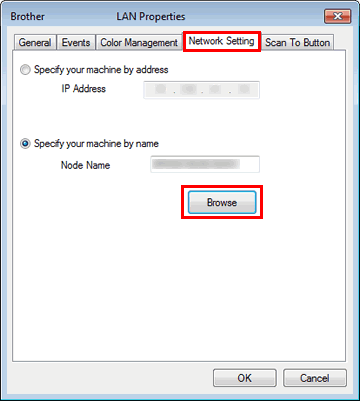
-
If you find the machine successfully, make note of the IP address and make sure the IP address matches the address of your Brother machine. Select your machine and click OK.
You can obtain the machine's IP address using the control panel.
> Click here to see how to check your machine's IP address.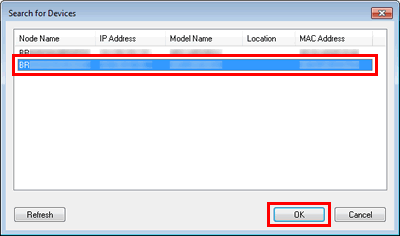
- If you cannot find the machine successfully, then there is no communication between the devices over the network. This may be caused by a firewall or other security program blocking communication. Try to eliminate as many of these applications and try browsing again.
-
If you find the machine successfully, make note of the IP address and make sure the IP address matches the address of your Brother machine. Select your machine and click OK.
-
Change the setting to Specify your machine by address. The IP Address should match the machine's IP address found in the previous step or you can manually specify the machine's IP address.
-
Click OK.
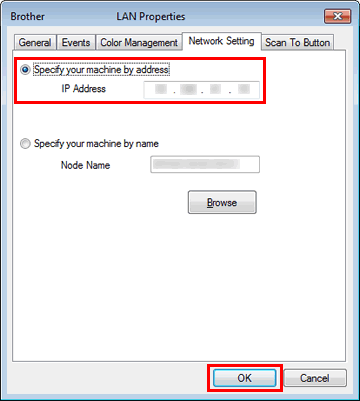
-
Open your scanning applications and try scanning.
-
If you are able to scan from your Brother machine, then the issue is resolved.
- If you are still unable to scan, continue to PART 4.
-
If you are able to scan from your Brother machine, then the issue is resolved.
PART 4: UNINSTALL AND REINSTALL THE BROTHER DRIVERS
-
Uninstall and reinstall the Brother drivers.
For Windows XP SP2 or greater or Windows Vista Users: If a firewall is detected, select Change the Firewall port settings to enable network connection and continue with the installation (Recommended). You may have to click NEXT to continue.If you are using a firewall other than Windows Firewall or Windows Firewall is off, you may receive a message warning you that the firewall could block network communication. See the instructions provided with your firewall software for information on how to add the following network ports:
-
For network scanning, add UDP port 54925.
- If you still have trouble with your network connection, add UDP port 137 and 161.
-
For network scanning, add UDP port 54925.
-
Attempt to scan again to determine if the issue has been resolved. If you are still unable to scan:
-
Verify that there are no security applications or firewalls running on the computer that could prevent network communication.
- Attempt to scan from another network-connected computer.
-
Verify that there are no security applications or firewalls running on the computer that could prevent network communication.
Content Feedback
Please note this form is used for feedback only.