PT-2030
FAQs & Troubleshooting |

PT-2030
Date: 22/04/2020 ID: faqp00001329_003
How do I print multiple lines and how many lines can I print?
To print multiple lines,
- Type the first line of information.
- Press the Enter key to make new line.
- Type the next line of information.
- Repeat steps 2 and 3 until all lines have been entered.
- Press the Print key.
The maximum number of text lines that can be printed depends on the width of tape installed.
Refer to the following table:
| Tape Width | Maximum number of lines that can be printed |
|---|---|
| 9/64" (3.5 mm) | 1 |
| 1/4" (6 mm) | 2 |
| 3/8" (9 mm) | 2 |
| 1/2" (12 mm) | 3 |
| 3/4" (18 mm) | 5 |
If you exceed the maximum number of lines, an error message will appear on the LCD display.
Press any key to clear the error message and follow the instructions below.
-
Line Limit! Max 5 lines
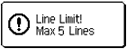
There are already five lines of text when you press the Enter key.
Limit the number of lines to five. -
Tape width Limit! Max 3 lines
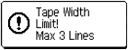
There are more than three lines of text when you press the Print or Preview key while using 1/2" (12 mm) tape.
Limit the number of lines to three, or replace with a wider tape (e.g. 3/4" (18 mm)).
The "Tape Width Limit!" message will change according to the size of the tape in the machine.
PT-2030
If you need further assistance, please contact Brother customer service:
Content Feedback
To help us improve our support, please provide your feedback below.
Step 1: How does the information on this page help you?
Step 2: Are there any comments you would like to add?
Please note this form is used for feedback only.