RJ-2035B
FAQs & Troubleshooting |

RJ-2035B
Date: 02/08/2023 ID: faqp00100570_000
I don't know the Product Key Code for BarTender UltraLite Edition 2021 (BarTender Designer for Brother).
To activate a new license, you are required to type the BarTender Product Key Code (PKC) after installing BarTender UltraLite Edition 2021 (BarTender Designer for Brother).
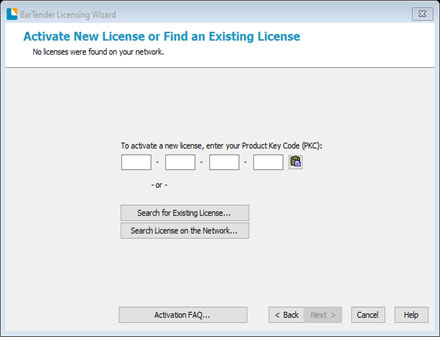
-
Go to the [Downloads] section of this website, and then select BarTender UltraLite Edition.
-
To download the BarTender installation package, click Agree to the EULA and Download, and then enter the serial number. The serial number is located as follows.
RJ-2035B/2055WB/3035B/3055WB:
On the base of your printer or inside the battery compartment.
Except RJ-2035B/2055WB/3035B/3055WB:
On the back of the printer.
-
The "Downloading/installation procedure" page appears, with the 16-digit Product Key Code highlighted in red.
The Product Key Code is only for BarTender UltraLite Edition 2021 downloaded from this website.
If you have downloaded the software from another website (e.g. Seagull Scientific), use the Product Key Code provided with that download. -
Double-click the downloaded file to run the Setup Wizard.
- When you have installed the software, the License Wizard will appear. Type the 16-digit Product Key Code.
RJ-2035B, RJ-3035B, TD-4420TN, TD-4520TN, TD-4650TNWB, TD-4750TNWB, TJ-4020TN, TJ-4420TN, TJ-4522TN
If you need further assistance, please contact Brother customer service:
Content Feedback
To help us improve our support, please provide your feedback below.
Step 1: How does the information on this page help you?
Step 2: Are there any comments you would like to add?
Please note this form is used for feedback only.