QL-810W
FAQs & Troubleshooting |

QL-810W
Date: 15/12/2016 ID: faqp00100315_000
Lines appear in areas with a high red density level.
If lines appear in areas with a high red density level as shown in the following labels, use the following procedure to resolve the problem.
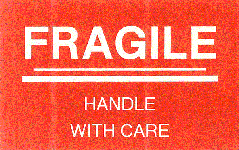 |
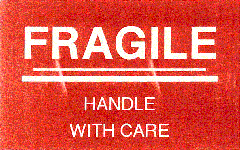 |
|
Pattern A |
Pattern B |
For pattern A:
- Make sure that the printer is turned off. Open the DK Roll Compartment Cover and remove the DK Roll from the printer.
- Close the DK Roll Compartment Cover completely.
- Press and hold the Editor Lite Button (QL-800/810W) or Cancel Button (QL-820NWB) for more than five seconds. Wait while the platen roller rotates.
- When the platen roller stops rotating, load the DK Roll.
To prevent this problem from occurring, perform one of the following procedures if you will not use the printer for a few days.
- Before printing, perform the procedure above to rotate the platen roller.
- When storing the printer, insert the protective sheet into the label output slot. The protective sheet was inserted into the label output slot when you purchased the printer.
For pattern B:
Pieces of paper may have adhered to the platen roller.
Use the cleaning sheet included with the printer to remove the pieces of paper.
QL-800, QL-810W, QL-820NWB
If you need further assistance, please contact Brother customer service:
Content Feedback
To help us improve our support, please provide your feedback below.
Step 1: How does the information on this page help you?
Step 2: Are there any comments you would like to add?
Please note this form is used for feedback only.