TD-2125NWB
FAQs & Troubleshooting |

TD-2125NWB
Date: 12/06/2023 ID: faqp00001513_001
The printed bar code image is different from what I see on the P-touch Editor screen. (P-touch Editor 5.x for Windows)
For TD-4T/TJ-4T series:
To use P-touch Editor, download and install “Printer Driver for P-touch Editor” from the [Downloads] section of this website.
Due to the difference between the screen resolution in P-touch Editor and the print resolution of your printer, it is impossible to display the bar code in actual size on the P-touch Editor screen. However, the [Print Preview] screen can display the bar code in actual size.
| [P-touch Editor screen] | [Printed result] |
|---|---|
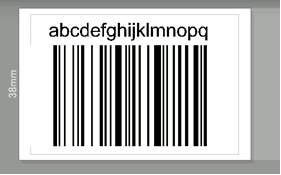 |
 |
You can adjust the baseline position for the bar code by following the instructions below, and check the layout in the preview screen before you start printing.
-
Double-click the bar code to open the "Bar Code Properties" dialog box and click the [Position] tab. In the [Baseline Position for Changes] field, change the settings for the "Horizontal" and "Vertical" baseline positions. Press the [OK] button.
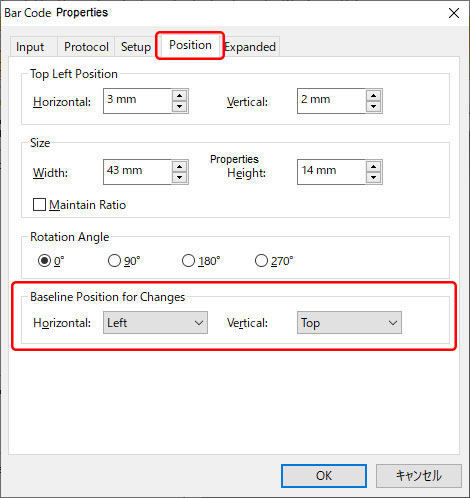
- Click [File] - [Print Preview] and preview how the bar code will be printed ([Print Preview] will display an accurate representation of the bar code image.) If the layout is still not acceptable, try another baseline position and check again. When the preview image matches your intended layout, click the [Print] button to print the label.
PT-D800W, QL-1050, QL-1050N, QL-1060N, QL-1100, QL-1110NWB, QL-500, QL-550, QL-570, QL-580N, QL-650TD, QL-700, QL-720NW, QL-800, QL-810W, QL-820NWB, RJ-2030, RJ-2050, RJ-2140, RJ-2150, RJ-3050, RJ-3150, RJ-3230B, RJ-3250WB, RJ-4030, RJ-4040, RJ-4230B, RJ-4250WB, TD-2020/2020A, TD-2120N, TD-2125N, TD-2125NWB, TD-2130N, TD-2320D, TD-2350D, TD-4000, TD-4100N, TD-4420DN, TD-4420TN, TD-4520TN, TD-4550DNWB, TD-4650TNWB, TD-4750TNWB, TJ-4020TN, TJ-4420TN, TJ-4522TN
If you need further assistance, please contact Brother customer service:
Content Feedback
Please note this form is used for feedback only.