QL-1060N
FAQs & Troubleshooting |

QL-1060N
Date: 10/02/2015 ID: faqp00000939_006
How can I use the Sequential Numbering function? (P-touch Editor 5.0 for Mac)
To use Sequential Numbering function:
- Start up P-touch Editor.
- Type the text.
- Highlight the number that you want to increase.
-
Click on [Format] - [Numbering].
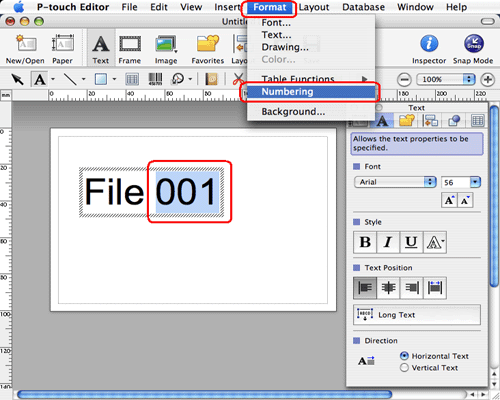
The numbers you highlighted will be enclosed in a square.
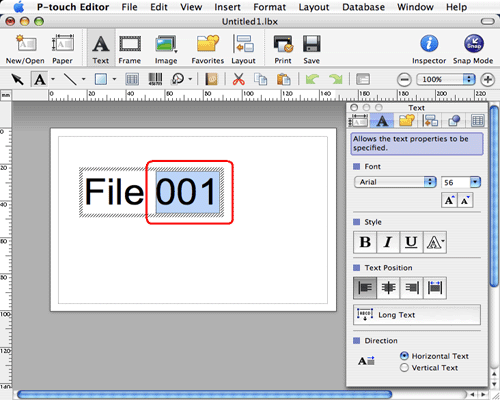
-
Click
 to open the print dialog box.
to open the print dialog box. -
Select "P-touch Editor" from the pull-down menu.
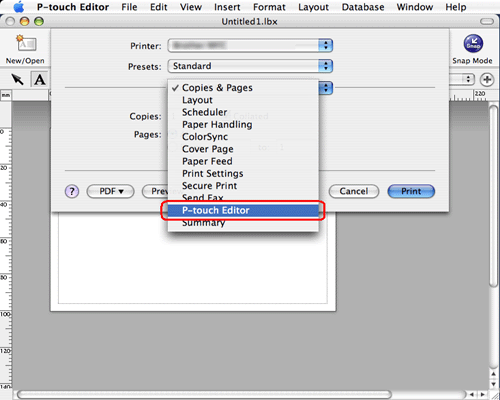
Type in the number of labels to be printed while increasing the values in the Numbering field.
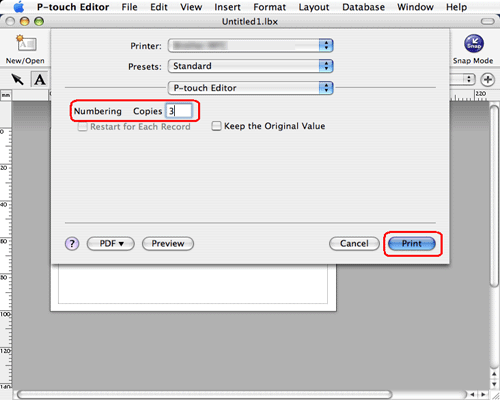
- Click the print button. Now the labels will be printed with the sequential numbers.
PT-2300, PT-2420PC, PT-2700, PT-2730, PT-3600, PT-9200DX, PT-9500PC, PT-9600, PT-9700PC, PT-9800PCN, PT-E550W, PT-P700, QL-1050, QL-1050N, QL-1060N, QL-500, QL-550, QL-570, QL-580N, QL-650TD, QL-700, QL-720NW
If you need further assistance, please contact Brother customer service:
Content Feedback
To help us improve our support, please provide your feedback below.
Step 1: How does the information on this page help you?
Step 2: Are there any comments you would like to add?
Please note this form is used for feedback only.