PR680W / PR680WC
FAQs & Troubleshooting |

PR680W / PR680WC
Date: 29/11/2021 ID: faqh00101580_000
How to configure administrator lock
-
Touch
 , then
, then  .
.
The general settings screen appears.
-
Locate [Passcode Setting] in the Settings pages.
Touch
 (Previous page key) or
(Previous page key) or  (Next page key) to display Passcode Setting Screen.
(Next page key) to display Passcode Setting Screen. -
Touch [ON] beside [Admin Lock].
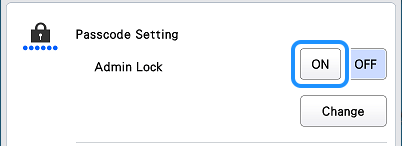
-
Touch
 beside [Admin Lock].
beside [Admin Lock].
-
Type in the new passcode (6 digits).
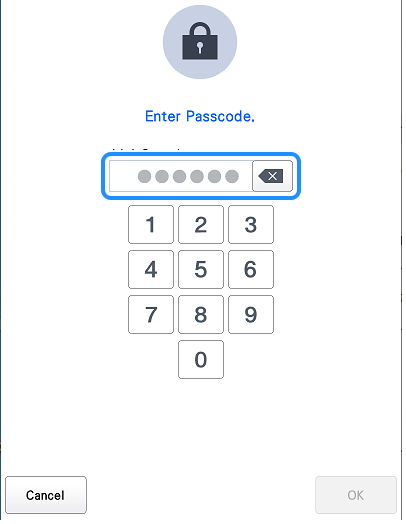
-
Type it in again for confirmation.
- If a mistake was made while typing, start over with the first digit.
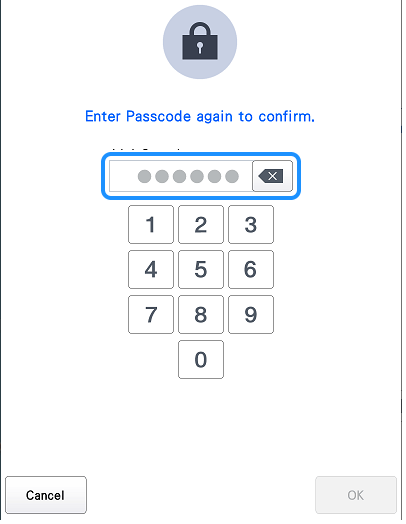
-
Touch
 .
.
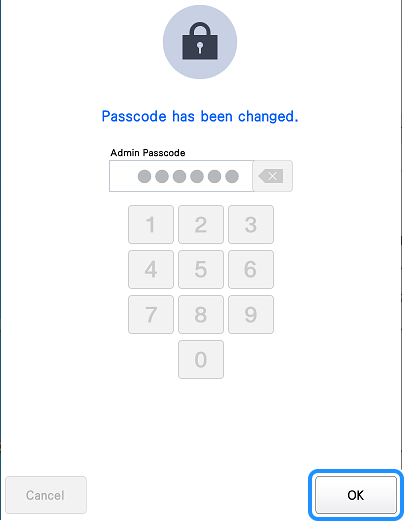
-
Touch
 .
.
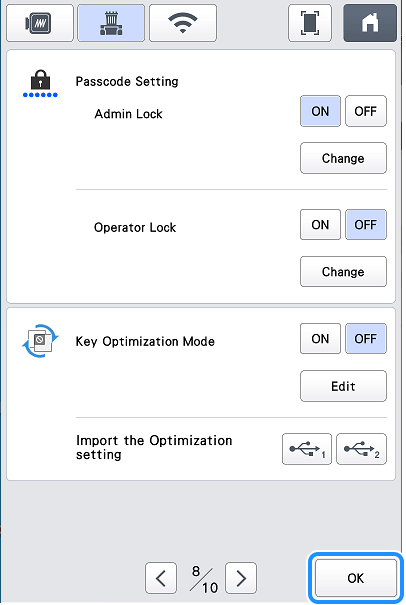
Administrator lock is enabled, and key symbols appear on the settings keys.
Afterwards, each time a settings key is touched, the 6-digit passcode must be entered.
"Setting key" and "Wireless LAN settings".
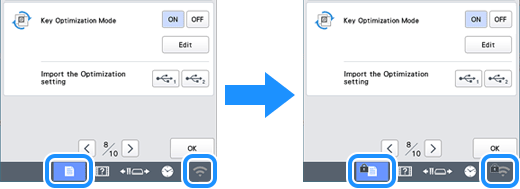
"Needle attribute setting key" in the Needle bar/Frame move screen.
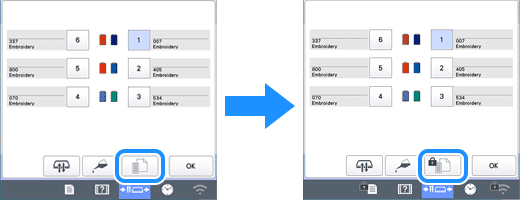
Related FAQs
PR680W / PR680WC
If you need further assistance, please contact Brother customer service:
Content Feedback
To help us improve our support, please provide your feedback below.
Step 1: How does the information on this page help you?
Step 2: Are there any comments you would like to add?
Please note this form is used for feedback only.