CM110
FAQs & Troubleshooting |

CM110
Date: 03/02/2020 ID: faqh00100849_000
How to create an account for CanvasWorkspace
You must create an account for CanvasWorkspace to create or edit a pattern on CanvasWorkspace.
If you already have a CanvasWorkspace (formerly ScanNCutCanvas) Login ID, you can use it. You don't have to create a new account.
-
Access CanvasWorkspace (formerly ScanNCutCanvas) <https://canvasworkspace.brother.com>, and then go to step 2.
You can also access from the following CanvasWorkspace screen.
Click Create New Account, and then go to step 3.
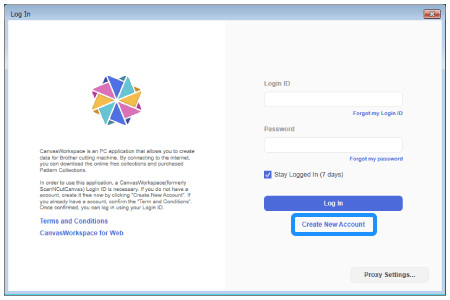
-
Check "I agree" box after reading "Overview of Services", and then click Register.
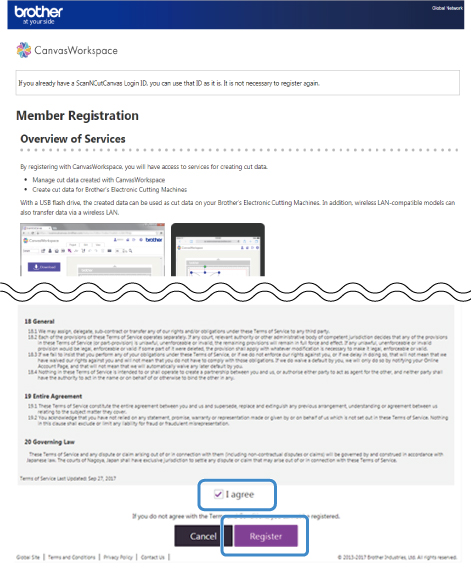
-
Enter all of the information on the page, and then click Next at the bottom of the page.
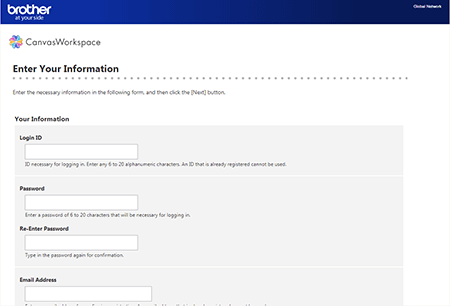
-
Confirm the information you entered, and then click Register.
-
An e-mail will be delivered from CanvasWorkspace to the e-mail address that you registered.
If the email message did not arrive from CanvasWorkspace, make sure that spam filters, etc. have not been set.
Spam filter settings differ depending on the device. For details, refer to the manual for your device.
-
Once you access the URL on the e-mail, registration is completed.
-
Enter the Login ID and password on CanvasWorkspace.
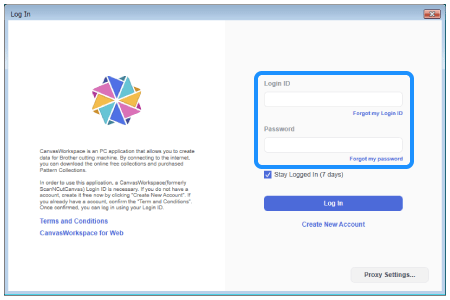
CM110, CM350, CM550DX/ CM550, CM700, CM900, DC200, SDX1000, SDX1200, SDX1250, SDX2200D, SDX2250D
If you need further assistance, please contact Brother customer service:
Content Feedback
Please note this form is used for feedback only.