Innov-is M370
FAQs & Troubleshooting |

Innov-is M370
Date: 11/04/2018 ID: faqh00000632_014
How do I remove or attach the presser foot ?
- Use the appropriate presser foot for the type of stitch that you wish to sew, otherwise the needle may hit the presser foot, causing the needle to bend or break.
- Only use presser feet designed specifically for this machine. Use of any other presser foot may result in injuries or damage to the machine.
-
Press
 (Needle position button) once or twice to raise the needle.
(Needle position button) once or twice to raise the needle.
-
Press
 .
.
>> The screen changes, and all keys and operation buttons are locked (except ).
).
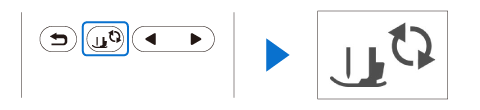
When replacing the presser foot, be sure to press
 on the operation panel to lock all keys and buttons, otherwise injuries may occur if the “Start/Stop” button or any other button is pressed and the machine starts.
on the operation panel to lock all keys and buttons, otherwise injuries may occur if the “Start/Stop” button or any other button is pressed and the machine starts.
-
Raise the presser foot lever.
-
Press the black button at the back of the presser foot holder in order to remove the presser foot.
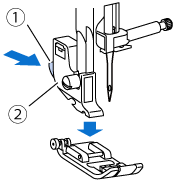
(1) Black button
(2) Presser foot holder
-
Place the appropriate presser foot below the presser foot holder so that the presser foot pin is aligned with the notch in the holder.
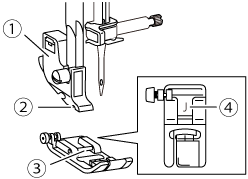
(1) Presser foot holder
(2) Notch
(3) Pin
(4) Presser foot type
-
Slowly lower the presser foot lever so that the presser foot pin snaps into the notch in the presser foot holder.
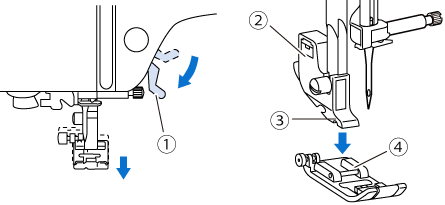
(1) Presser foot lever
(2) Presser foot holder
(3) Notch
(4) Pin
>> The presser foot is attached.
-
Raise the presser foot lever to check that the presser foot is securely attached.
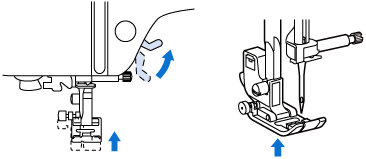
-
Press
 to unlock all keys and buttons.
to unlock all keys and buttons.
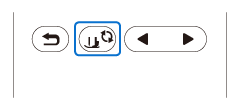
-
When a stitch is selected, the icon for the presser foot that should be used appears in the screen. Check that the correct presser foot is attached before starting to sew. If the wrong presser foot is installed, attach the appropriate presser foot.
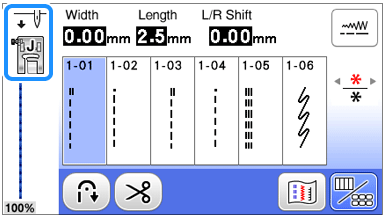
- For details on the presser foot that should be used with the selected stitch, refer to “Stitch Chart” in the operation manual.
Innov-is M370, Innov-is M380D, Innov-is NV180, Innov-is NV180D
If you need further assistance, please contact Brother customer service:
Content Feedback
To help us improve our support, please provide your feedback below.
Step 1: How does the information on this page help you?
Step 2: Are there any comments you would like to add?
Please note this form is used for feedback only.