MFC-L8900CDW
FAQs & Troubleshooting |

MFC-L8900CDW
Date: 14/09/2021 ID: faq00100209_508
Load Paper in the Multi‑purpose Tray (MP Tray)
When you load a different size and type of paper in the tray, you must also change the Paper Size and Paper Type settings in the machine, or on your computer.
- Plain Paper
- Letterhead
- Coloured Paper
- Thin Paper
- Thick Paper
- Recycled Paper
- Bond
- Glossy Paper
- Lift the support flap to prevent paper from sliding off the face down output tray.
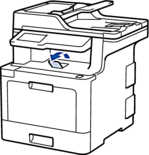
- Open the MP tray and lower it gently.

- Pull out the MP tray support (1) and unfold the flap (2).
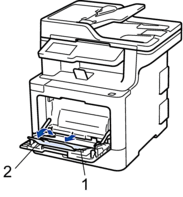
- Slide the MP tray paper guides to fit the width of the paper you are using.

- Load paper with the printing surface face up in the MP tray.

- Make sure the paper is below the maximum paper mark (1).
- Place the paper's leading edge (top of paper) between the
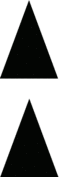 and
and  arrows (2).
arrows (2). - When using glossy paper, load only one sheet at a time in the MP tray to avoid a paper jam.
- When you use letterhead or preprinted paper, load the paper in the correct orientation.See Related Information: Change Machine Settings to Print on Letterhead or Preprinted Paper Using the MP Tray.
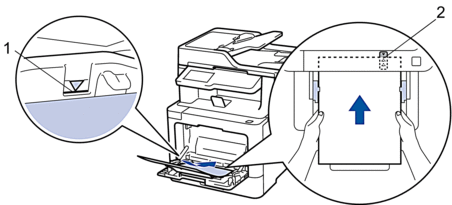
Related FAQs
MFC-L8690CDW, MFC-L8900CDW, MFC-L9570CDW
If you need further assistance, please contact Brother customer service:
Content Feedback
To help us improve our support, please provide your feedback below.
Step 1: How does the information on this page help you?
Step 2: Are there any comments you would like to add?
Please note this form is used for feedback only.