MFC-7860DW
FAQs & Troubleshooting |

MFC-7860DW
Date: 10/07/2015 ID: faq00002041_011
Curled (video instructions available)
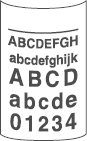
Please check the following points to solve the problem:
NOTE: Videos and illustrations shown below are from a representative product, operating system and application, and may differ from yours.
-
Choose Reduce Paper Curl mode in the printer driver.
> For Windows users: Click on the image below to play the video instructions.
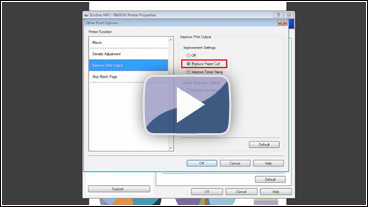
* This movie is being streamed from YouTube. (Opening new window.)
- From the menu bar of an application, click File => Print.
- Check your printer name is chosen and click Properties.
- Click Advanced tab and then click Other Print Options....
- Choose Improve Print Output in Printer Function, and choose the Reduce Paper Curl option.
- Click OK to close the Other Print Options dialogue.
- Click OK to close the Properties dialogue.
- Click OK. The document will be printed.
> For Macintosh users: Click on the image below to play the video instructions.
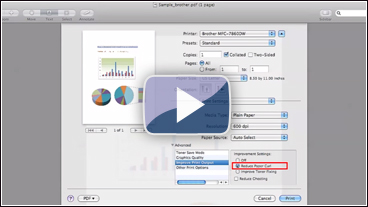
* This movie is being streamed from YouTube. (Opening new window.)- From an application, click File => Print to open the Print dialogue.
- Choose Print Settings from the pane pop-up menu. *1
- Click Advanced, and then click Improve Print Output....
- Choose the Reduce Paper Curl option.
- Click Print. The document will be printed.
*1: If the pop-up menu does not appear, you can expand the Print dialog sheet as below.
For Mac OS X 10.5/ 10.6 users: Click the disclosure triangle button beside the Printer pop-up menu.
For Mac OS X 10.7 or later users: Click Show Details. -
Turn the paper over in the paper tray, and print again. (Excluding letterhead paper.) If the problems remains, switch the Anti-Curl Levers as follows.

* This movie is being streamed from YouTube. (Opening new window.)- Open the back cover.
- The two gray levers inside the back cover, one on the left-hand side and one on the right-hand side, are Anti-Curl Levers.
- Lift the levers, and then slide them.
- Close the back cover.
-
Lift up the output tray support flap.

* This movie is being streamed from YouTube. (Opening new window.)
DCP-7055, DCP-7060D, DCP-7065DN, MFC-7360N, MFC-7362N, MFC-7460DN, MFC-7860DW
If you need further assistance, please contact Brother customer service:
Content Feedback
To help us improve our support, please provide your feedback below.
Step 1: How does the information on this page help you?
Step 2: Are there any comments you would like to add?
Please note this form is used for feedback only.