VC-500W
FAQs & Troubleshooting |

VC-500W
Date: 03/12/2021 ID: faqp00100550_000
How to change the background color (Color Label Editor 2)
Follow the steps below:
-
Tap [Background] in the edit screen.
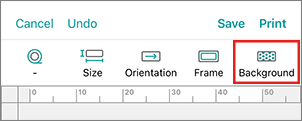
-
Tap the thumbnail of the template you want.

-
Tap the palette icon, and then select the color you want.
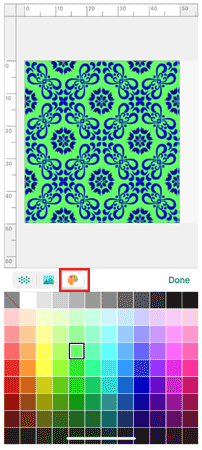
You can change the color only for the templates with a gray diagonal line in the thumbnail.
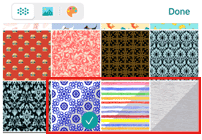
You cannot change the color for the templates without a gray diagonal line.
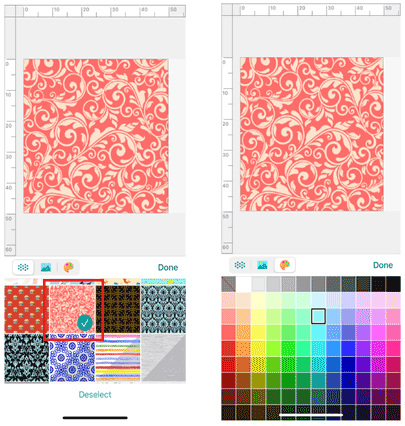
VC-500W
If you need further assistance, please contact Brother customer service:
Content Feedback
To help us improve our support, please provide your feedback below.
Step 1: How does the information on this page help you?
Step 2: Are there any comments you would like to add?
Please note this form is used for feedback only.