PS-9000
FAQs & Troubleshooting |

PS-9000
Date: 15/10/2020 ID: faqp00000494_000
How can I check the IP address currently set on the PS-9000 (only for PS-9000 Utility Ver1.2.0)?
Check the IP address which is set on the PS-9000 by following the steps below.
-
Open the properties of the print server from the printer folder of Windows.
"Print Server Properties" dialog box appears. -
Select the "Ports" tab of the "Print Server Properties" dialog box.
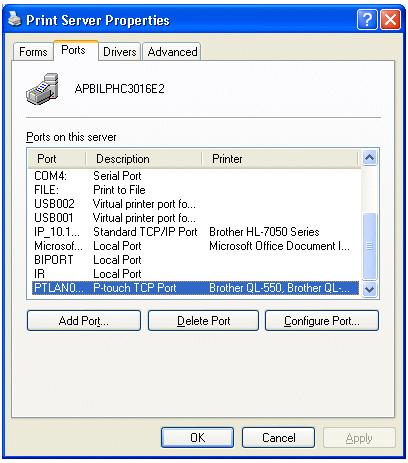
-
Select "PTLAN" from "Ports on this server" and click the [Configure Port] button.
"Port configuration for Brother PS-9000" dialog box appears, and the IP address (A) which is set for the "PTLAN" port appears.

If the message "There is nothing to configure for this port." appears, that means your PS-9000 Utility is ver.1.0.0. To use the IP address check function, download and install the PS-9000 Utility Ver.1.2.0 from the Download page.
-
Click [Search] button. The "PS-9000 TCP/IP Port" dialog box appears and the PS-9000 which is connected to the network will be listed. Check the IP addresses (B) which is set on PS-9000.
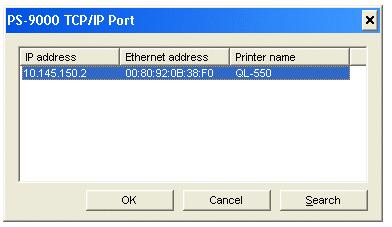
If you cannot print with QL-500/550 via PS-9000, check if IP address (A) and IP address (B) are consistent or not. Clicking [OK] button on this screen can make IP address (A) and IP address (B) consistent and ready to print.
PS-9000, PS-9000
If you need further assistance, please contact Brother customer service:
Content Feedback
Please note this form is used for feedback only.