QL-1110NWB
FAQs & Troubleshooting |

QL-1110NWB
Date: 23/01/2018 ID: faqp00000605_000
What is "Tree" icon shown in some layout styles for? (P-touch Address Book)
The "Tree" icon represents a logo or picture that you wish to store as part of your "User Information". This logo or picture can later be used to automatically print on a label.
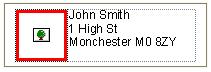
-
Click [File]-[User Information] to open the "User Information" dialog box.
-
Click the "Modify..." button and browse to the folder containing the desired image file.
Double-click on the desired image file. -
Click the "OK" button. The logo or picture will be placed in the "tree" icon area.
QL-1050, QL-1050N, QL-1060N, QL-1100, QL-1110NWB, QL-500, QL-550, QL-570, QL-580N, QL-650TD, QL-700, QL-720NW, QL-800, QL-810W, QL-820NWB
If you need further assistance, please contact Brother customer service:
Content Feedback
To help us improve our support, please provide your feedback below.
Step 1: How does the information on this page help you?
Step 2: Are there any comments you would like to add?
Please note this form is used for feedback only.