HL-2220
FAQs & Troubleshooting |

HL-2220
Date: 20/06/2012 ID: faq00000231_031
Envelope creases
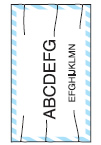
Please check the following points to solve the problem:
- Open the back cover and make sure that the two green envelope levers inside the back cover are pulled down when you print the envelope. The back cover should remain open when printing envelopes.
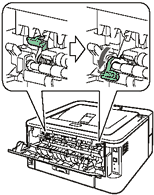
If the Creases / Wrinkling still remain, please select Plain Paper in the printer driver settings.
It may be possible to remove some print by rubbing the surface of the envelope when the media type is set as Plain Paper.
When you have finished printing, reset the two green levers back to their original position. Close the back cover.
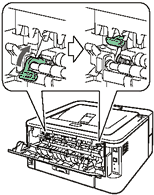
HL-2130, HL-2132, HL-2135W, HL-2220, HL-2240D, HL-2242D, HL-2250DN, HL-2270DW
If you need further assistance, please contact Brother customer service:
Content Feedback
To help us improve our support, please provide your feedback below.
Step 1: How does the information on this page help you?
Step 2: Are there any comments you would like to add?
Please note this form is used for feedback only.