DCP-J100
FAQs & Troubleshooting |

DCP-J100
Date: 26/04/2012 ID: faq00000557_002
Where is the USB port on the machine?
The USB port is located inside the machine.
NOTE: Illustrations shown below are from a representative product and may differ from your Brother machine.
- Using both hands, use the plastic tabs on both sides of the machine to lift the scanner cover until it locks securely into the open position.
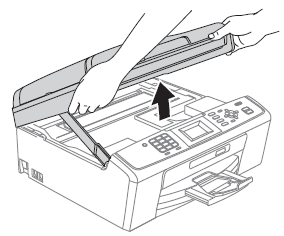
- Insert the USB cable into the USB port marked with a USB symbol. You will find the USB port inside the machine on the right as shown below.
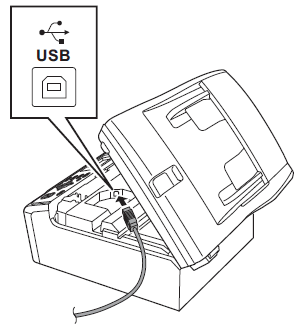
- Carefully route the USB cable through the trench and out the back of the machine as shown below and connect it to your computer.
- DO NOT connect the machine to a USB port on a keyboard or a non-powered USB hub. Brother recommends that you connect the machine directly to your computer.
- Make sure that the cable does not restrict the cover from closing, or an error may occur.
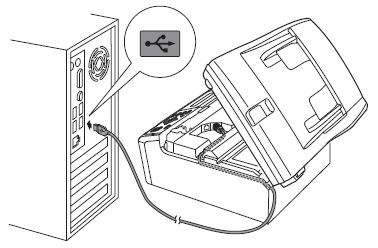
DCP-130C, DCP-135C, DCP-145C, DCP-150C, DCP-155C, DCP-165C, DCP-185C, DCP-195C, DCP-330C, DCP-350C, DCP-375CW, DCP-385C, DCP-395CN, DCP-540CN, DCP-560CN, DCP-585CW, DCP-6690CW, DCP-J100, DCP-J105, DCP-J125, DCP-J140W, DCP-J152W, DCP-J172W, DCP-J315W, DCP-J515W, DCP-J525W, DCP-J552DW, DCP-J562DW, DCP-J715W, DCP-J725DW, DCP-J752DW, DCP-J925DW, DCP-T300, DCP-T500W, DCP-T700W, FAX-2480C, MFC-230C, MFC-235C, MFC-240C, MFC-250C, MFC-255CW, MFC-257CW, MFC-260C, MFC-265C, MFC-290C, MFC-295CN, MFC-440CN, MFC-465CN, MFC-490CW, MFC-5460CN, MFC-5490CN, MFC-5860CN, MFC-5890CN, MFC-6490CW, MFC-665CW, MFC-685CW, MFC-6890CDW, MFC-790CW, MFC-795CW, MFC-885CW, MFC-990CW, MFC-J200, MFC-J220, MFC-J245, MFC-J265W, MFC-J410, MFC-J415W, MFC-J430W, MFC-J432W, MFC-J470DW, MFC-J475DW, MFC-J480DW, MFC-J5910DW, MFC-J615W, MFC-J625DW, MFC-J650DW, MFC-J6510DW, MFC-J6710DW, MFC-J680DW, MFC-J6910DW, MFC-J825DW, MFC-J870DW, MFC-J880DW, MFC-T800W
If you need further assistance, please contact Brother customer service:
Content Feedback
Please note this form is used for feedback only.