ADS-2800W
FAQs & Troubleshooting |

ADS-2800W
Date: 25/08/2023 ID: faq00100367_000
Update your machine's firmware using Brother iPrint&Scan (Android/iOS)
You can update your machine's firmware using the Brother iPrint&Scan app installed on your Android or iOS mobile device.
NOTE: The screens may differ depending on your operating system and your Brother machine.
- Launch Brother iPrint&Scan and select your Brother machine.
-
If your machine's firmware needs to be updated, the following screen appears.
Tap Update.
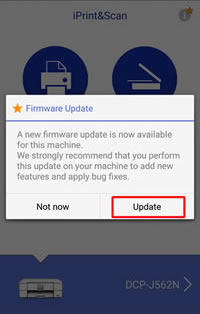
If you select Not now, you can update the firmware later from Machine Status > Firmware Version.
-
Tap Update.
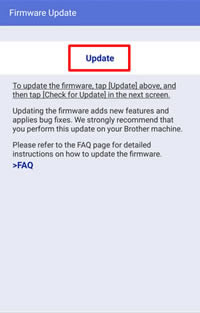
-
The web browser starts.
If the machine prompts you for a password, type it, and then click .
. -

-
Tap Check for new firmware.
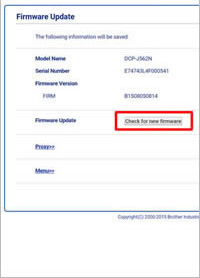
-
Tap Update.
The firmware update starts. Do not turn the Brother machine off while updating.
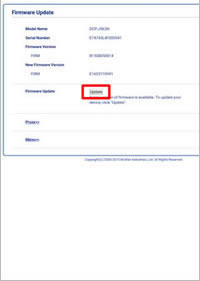
-
When the Successfully Completed message appears, the firmware update is finished. Depending on your model, you may need further firmware updates. If additional Firmware Update screens appear, follow the on-screen instructions.
If any errors occur, check the following:
- Make sure your machine is connected to a network with an Internet access.
- If your network uses a proxy server, tap Proxy and configure the proxy server settings of your Brother machine. If you do not know the settings, contact your network administrator or the Internet service provider.
-
Try to update the firmware to the latest version using your computer.
> Download the Firmware Update Tool and see more information in the Downloads section to update the firmware.
ADS-2400N, ADS-2800W, ADS-3000N, ADS-3600W, DCP-B7535DW, DCP-J1100DW, DCP-J562DW, DCP-J572DW, DCP-L2531DW, DCP-L2535DW, DCP-L2550DW, DCP-L3510CDW, DCP-L3551CDW, DCP-L5600DN, DCP-T510W, DCP-T710W, DS-940DW, HL-B2080DW, HL-L2350DW, HL-L2351DW, HL-L2370DN, HL-L2375DW, HL-L2376DW, HL-L2385DW, HL-L2386DW, HL-L2395DW, HL-L3210CW, HL-L3230CDN, HL-L3230CDW, HL-L3270CDW, HL-L5100DN, HL-L5200DW, HL-L6200DW, HL-L6400DW, HL-T4000DW, MFC-B7715DW, MFC-J1300DW, MFC-J480DW, MFC-J491DW, MFC-J5845DW, MFC-J5945DW, MFC-J6545DW, MFC-J680DW, MFC-J690DW, MFC-J6945DW, MFC-J880DW, MFC-J890DW, MFC-L2710DW, MFC-L2713DW, MFC-L2715DW, MFC-L2716DW, MFC-L2730DW, MFC-L2750DW, MFC-L2751DW, MFC-L2770DW, MFC-L2771DW, MFC-L3710CW, MFC-L3735CDN, MFC-L3745CDW, MFC-L3750CDW, MFC-L3770CDW, MFC-L5700DN, MFC-L5755DW, MFC-L5900DW, MFC-L6700DW, MFC-L6900DW, MFC-T4500DW, MFC-T810W, MFC-T910DW
Do you need any further assistance?
Content Feedback
Please note this form is used for feedback only.