RJ-4040
FAQs & Troubleshooting |

RJ-4040
Date: 22/10/2020 ID: faqp00001536_000
A communication error occurs when printing via serial cable (RS-232C).
The communication settings between your computer or host device and the printer may not be configured correctly. With the P-touch Template Settings tool, you can specify the initial printer settings according to the host system environment or the host device that the printer is connected to. You can download the P-touch Template Tools from the [Downloads] section.
<Communication Settings of RJ printer>
-
Double-click the extracted "P-touch Template Settings.exe" to open the tool.
-
The main window is displayed.
Click the [Communication Settings…] button.
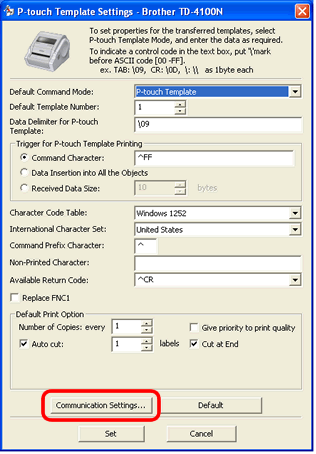
-
The Communication Settings window is displayed.
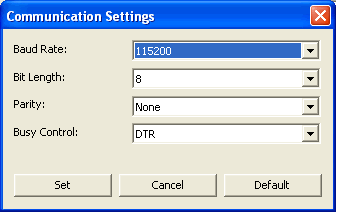
The printer and the computer or host device must have the same baud rate, bit length, parity, and busy control settings.
Settings can be specified for the following parameters for serial communication.Baud rate 115200 bps, 57600 bps, 38400 bps, 31250 bps, 28800 bps, 19200 bps, 14400 bps, 9600 bps, 4800 bps, 2400 bps, 1200 bps, 600 bps, 300 bps Bit length (bits) 8 bits, 7 bits Parity None, Odd, Even Busy control DTR, XON/XOFF
< Communication Settings of the computer>
-
Open the printer folder. (To learn how to open the printer folder, see “How to open the Devices and Printers window”.)
-
Right click on the printer icon for your Brother machine and choose [Properties] or [Printer properties].
-
Click [Port] tab and click [Configure Port ...]
(For Windows 7 Users: If all buttons are grayed out, click the [General] tab and click [Change properties]. Enter a password for an administrator and click [Yes].)
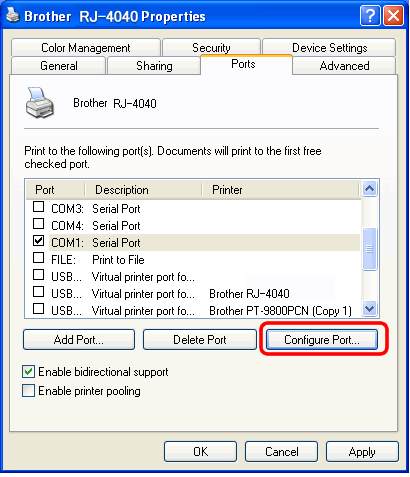
-
Set the same values as the ones set for the printer.
Then click [OK.]We recommend that you set the flow control of your computer or host device to hardware flow control.
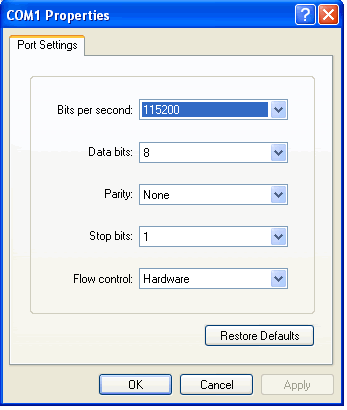
RJ-4030, RJ-4040
If you need further assistance, please contact Brother customer service:
Content Feedback
To help us improve our support, please provide your feedback below.
Step 1: How does the information on this page help you?
Step 2: Are there any comments you would like to add?
Please note this form is used for feedback only.