TD-4100N
FAQs & Troubleshooting |

TD-4100N
Date: 20/10/2020 ID: faqp00001526_000
How do I transfer label templates to the printer via network? (BRAdmin Professional)
To transfer the templates to the printer via network, download and install BRAdmin Professional from the [Downloads] section of this website.
The following screens may differ depending on the model.
- Create the template you want to transfer with P-touch Editor, then choose [File] - [Transfer Template...] menu to register. Transfer Manager will start up.
-
In Transfer Manager, click
 , or choose [File] - [Save Transfer File] menu to save the registered template in .blf format.
, or choose [File] - [Save Transfer File] menu to save the registered template in .blf format.
-
Start BRAdmin Professional.
Choose the printer from the list and click on the [Control] menu. Select [Load Firmware (Manual)].
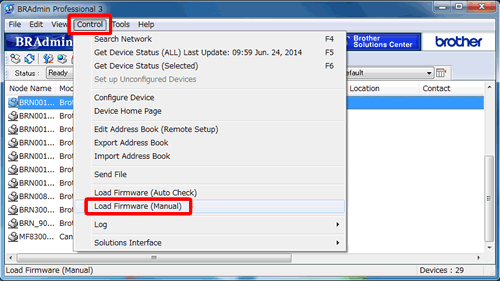
-
Choose [TFTP PUT] and click [OK].
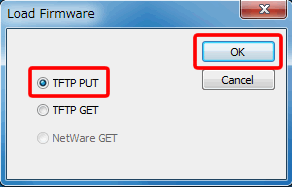
-
Enter the password and choose the .blf file which you saved in step 2, then click [OK].
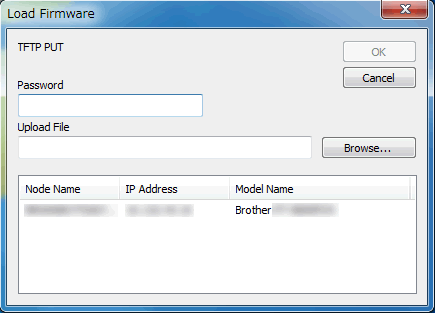
The default user ID and login password to manage printer settings is one of the following combinations:
Combination ID Password 1 - - 2 admin access 3 - initpass 4 - The password preceded by "Pwd" and located either on the bottom of the printer or in the battery or media compartment. For more information, see [IMPORTANT – Network Security Notice: Default Login Password Change] on the [Manuals] section.
Related FAQs
PT-9800PCN, PT-D800W, PT-E550W, PT-E850TKW, QL-1060N, QL-1110NWB, QL-580N, QL-720NW, QL-810W, QL-820NWB, RJ-2050, RJ-2140, RJ-2150, RJ-3050, RJ-3150, RJ-4040, RJ-4250WB, TD-2120N, TD-2130N, TD-4100N, TD-4420DN, TD-4520DN, TD-4550DNWB
If you need further assistance, please contact Brother customer service:
Content Feedback
Please note this form is used for feedback only.