DCP-J1200W(XL)
FAQs & Troubleshooting |

DCP-J1200W(XL)
Date: 27/05/2021 ID: faq00003017_514
Copy an ID Card
Use the 2 in 1 ID feature to copy both sides of an identification card onto one page, keeping the original card size.
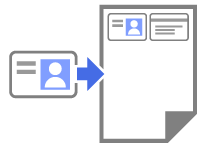
- Make sure the paper size is set to A4 or Letter.
- You may copy an identification card to the extent permitted under applicable laws. For more detailed information, see the Product Safety Guide.
- Place your identification card face down near the lower-right corner of the scanner glass as shown.
2 in 1 ID (Vertical) 2 in 1 ID (Horizontal) 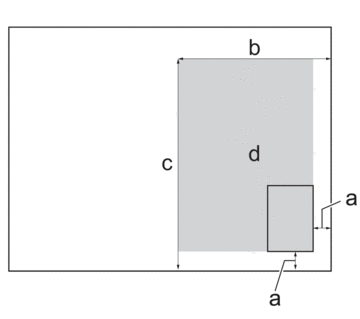
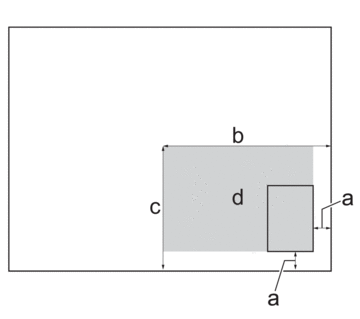
- 3 mm or greater (bottom, right)
- 145 mm
- 2 in 1 ID (Vertical): 207 mm
2 in 1 ID (Horizontal): 102 mm
- Scannable area
- Start Brother Mobile Connect on your mobile device.
- Tap Copy.
- Select the 2in1 ID Vertical or 2in1 ID Horizontal option from the Page Layout list.
- Tap Copy.The machine starts scanning one side of the identification card.
- After the machine has scanned the first side, the Power LED blinks slowly. Turn over the identification card and tap Continue to scan the other side.
DCP-J1200W(XL)
If you need further assistance, please contact Brother customer service:
Content Feedback
To help us improve our support, please provide your feedback below.
Step 1: How does the information on this page help you?
Step 2: Are there any comments you would like to add?
Please note this form is used for feedback only.