QL-1060N
FAQs & Troubleshooting |

QL-1060N
Date: 23/05/2022 ID: faqp00100487_000
I cannot print on the 103 mm wide label roll via USB using the latest printer driver.
You may need to update your printer's paper information using the Uptool if the following situations occur:
- P-touch Editor does not detect the 103 mm wide label roll.
-
The printer's Web Based Management page shows "/" or "102mm/4" in View Configuration > Media Type for Paper Source.
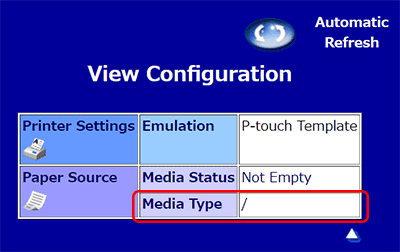
To update your printer's paper information:
Make sure that you have installed the latest printer driver and set up the printer correctly using the USB connection.
-
Download the Uptool (.exe) for your model:
Language QL-1050/1050N QL-1060N English 

English (UK) 

Français 

Deutsch 

Italiano 

Nederlands 

Español 

Dansk 

Norsk 

Português 

Svenska 

中文 

- Connect the printer to your computer via USB, and then turn the printer on.
- Run the downloaded tool (uptool.exe).
- Follow the on-screen instructions to update the paper information.
- Turn the printer off and then on again.
- Confirm that the 103 mm wide paper can be selected in P-touch Editor or is shown on the printer's Web Based Management page.
If you have connected more than one printer to your computer, the printers may be listed in the Devices and Printers window as "Brother [model name] (Copy 1)" and "Brother [model name] (Copy 2)". To run the Uptool for multiple printers, you must delete any unnecessary printer drivers from the Devices and Printers (refer to "How to open the Devices and Printers window").
QL-1050, QL-1050N, QL-1060N
If you need further assistance, please contact Brother customer service:
Content Feedback
Please note this form is used for feedback only.