PJ-763
FAQs & Troubleshooting |

PJ-763
Date: 18/10/2023 ID: faqp00001461_010
How do I connect the printer and my computer via Bluetooth®? (Mac OS X 10.8 or later)
Follow the recommendations of the manufacturer of your computer or Bluetooth adapter to install any necessary hardware and software.
-
From the Apple menu, open [System Settings]/[System Preferences].
-
Click [Bluetooth].
-
Turn Bluetooth on.
-
Press and hold the Bluetooth button (
 ) on your printer to turn the Bluetooth function on.
) on your printer to turn the Bluetooth function on.
-
After the printer name is displayed on your Mac screen, select it and click the [Connect]/[Pair] button.
After the Bluetooth connection is established, "Connected" is displayed under the printer name.
-
Select [Set Up Bluetooth Device] from the Bluetooth menu (
 ) in the menu bar. The [Bluetooth Setup Assistant] window is displayed.
) in the menu bar. The [Bluetooth Setup Assistant] window is displayed. -
Press and hold the Bluetooth button (
 ) on your printer to turn the Bluetooth function on.
) on your printer to turn the Bluetooth function on.
-
Select the appropriate printer from the list and then click [Continue].
The [Print & Scan] window is displayed.
-
Click the “+” button, and then select [Add Printer or Scanner].
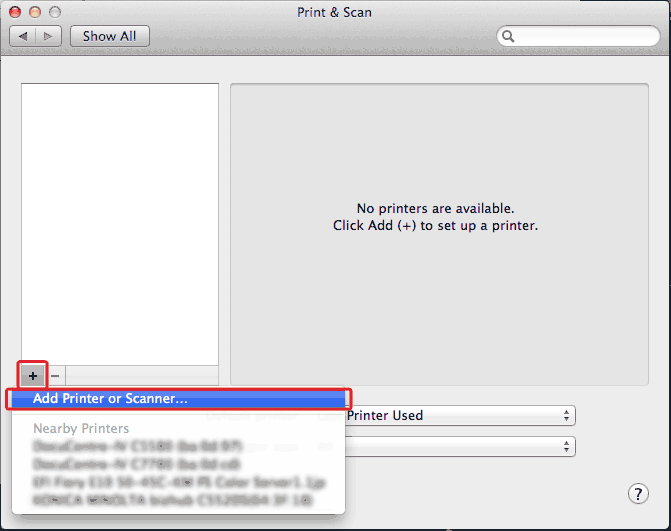
The [Add] window is displayed.
-
Select the printer name, and then click [Add].
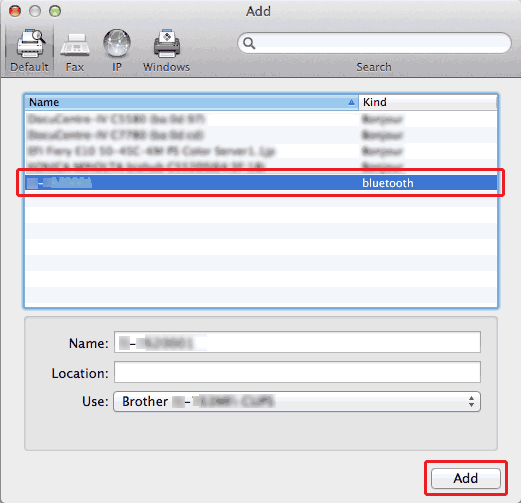
The printer is added in [Print & Scan].
A PIN may be required to pair the printer and the computer or Bluetooth adapter. The default PIN is the last four characters of the printer's serial number. Use the Printer Setting Tool to change the PIN if necessary. You can download and install it in the [Downloads] page.
PJ-762, PJ-763, PJ-763MFi, PJ-862, PJ-863, PJ-883
If you need further assistance, please contact Brother customer service:
Content Feedback
To help us improve our support, please provide your feedback below.
Step 1: How does the information on this page help you?
Step 2: Are there any comments you would like to add?
Please note this form is used for feedback only.