MFC-L3750CDW
FAQs & Troubleshooting |

MFC-L3750CDW
Date: 20/12/2018 ID: faq00002595_511
Copy on Both Sides of the Paper (2-sided Copy)
Reduce the amount of paper you use by copying onto both sides of the paper.
- You must choose a 2-sided copy layout from the following options before you can start 2-sided copying.
- The layout of your original document determines which 2-sided copy layout you should choose.
- To use the automatic 2-sided copy feature, you must load your document in the ADF.
- When you manually make 2 sided copies from a 2-sided document, use the scanner glass.
- Select A4 sized paper when using the 2‑sided copy option.
- Portrait
- 2–sided to 2–sided

- 1–sided to 2–sided (Long Edge Flip)

- 1–sided to 2–sided (Short Edge Flip)
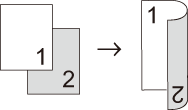
- Landscape
- 2–sided to 2–sided
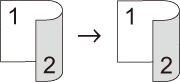
- 1–sided to 2–sided (Long Edge Flip)

- 1–sided to 2–sided (Short Edge Flip)
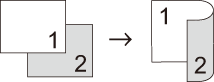
DCP-L3510CDW/DCP-L3551CDW
- Load your document.
- Press
 or
or  to enter the number of copies you want.
to enter the number of copies you want. - Press Copy/Scan Options.
- Press
 or
or  to select [2-sided], and then press OK.
to select [2-sided], and then press OK. - Press
 or
or  to display [Layout Long] or [Layout Short], and then press OK.
to display [Layout Long] or [Layout Short], and then press OK. - Select flip on long edge or flip on short edge, and then press OK.
- Press
 or
or  to display [2sided → 2sided] or [1sided → 2sided], and then press OK.
to display [2sided → 2sided] or [1sided → 2sided], and then press OK. - Press Mono Start or Colour Start.If you placed the document in the ADF, the machine scans the pages and starts printing.If you are using the scanner glass, go to the next step.
- After the machine scans the page, place the next page on the scanner glass, and then press
 to select the [Yes] option.
to select the [Yes] option. - After scanning all the pages, press
 to select the [No] option.
to select the [No] option.
MFC-L3735CDN/MFC-L3745CDW/MFC-L3750CDW/MFC-L3770CDW
- Load your document.
- NOTE
-
- For 2-sided scan models: Load your 2-sided document in the ADF. If you use the scanner glass for your 2-sided document, select the [1-sided⇒2-sided] option.
- For 1-sided scan models: Load your 2-sided document to the scanner glass.
- Press
 [Copy].
[Copy]. - Enter the number of copies.
- Press .
- Do one of the following:
To make 2-sided copies of a 2-sided document, press [2-sided⇒2-sided].
To make 2-sided copies from a 1-sided document, follow these steps:
- To change the layout options, press [Layout], and then press [Long Edge Flip] or [Short Edge Flip].
- Press [1-sided⇒2-sided].
- When finished, press [OK]. (If the [OK] button is displayed.)
- Press [Colour Start] or [Mono Start].
If you placed the document in the ADF, the machine scans the pages and starts printing.
- If you are using the scanner glass, repeat the following steps for each page of the document:

For a 2-sided document, turn the sheet over along the long edge to scan the other side.
- Place the next page on the scanner glass, and then press [Continue] to scan the page.
- After scanning all the pages, press [Finish].
DCP-L3510CDW, DCP-L3551CDW, MFC-L3750CDW
If you need further assistance, please contact Brother customer service:
Content Feedback
To help us improve our support, please provide your feedback below.
Step 1: How does the information on this page help you?
Step 2: Are there any comments you would like to add?
Please note this form is used for feedback only.