ADS-2200
FAQs & Troubleshooting |

ADS-2200
Date: 15/02/2018 ID: faq00100455_500
Clean the Scanner and Rollers
A spot of dirt or correction fluid on the glass strip may cause poor quality scans. Clean the scanner and rollers if a vertical line appears in the scanned data or if areas are missing in the scanned data.
- Turn off and unplug the machine from the electrical socket.
- Remove the ADF (1) .
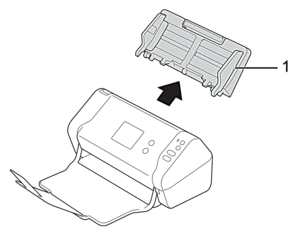
- Press the release tab to open the Front Cover (1).
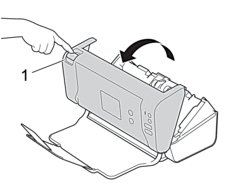
- From the back of the machine, clean the glass strips in the ADF unit (1) with a soft lint-free cloth.
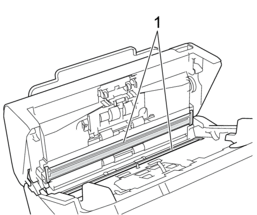
- While pushing the left side of the Brake Roller Cover (1), pull the cover down.
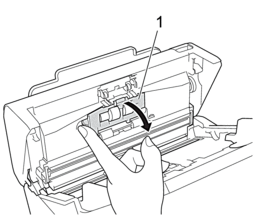
- Lift the shaft of the Brake Roller (1) with your finger to remove the roller.
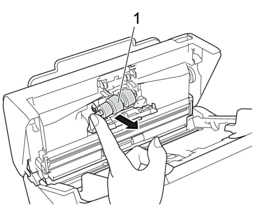
- Clean the Brake Roller with a soft, lint-free cloth slightly moistened with cleaner.
- Fit the shaft of the Brake Roller (1) into the slot in the opening and insert the Brake Roller into the machine.
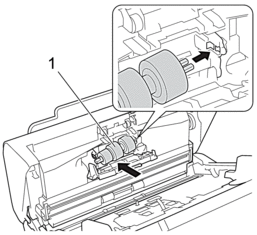
- Close the Brake Roller Cover.
- Clean the Pick Up Rollers from side to side with a soft, lint-free cloth slightly moistened with cleaner.
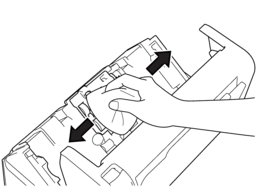
- Close the Front Cover and attach the ADF.
- NOTE
-
(ADS-2700W)
When [Scheduled Maintenance Alert] appears on the machine’s LCD, you must clean the machine promptly. If you do not, document jams and paper feed problems may occur.
First, run your fingertip over the glass to see if you feel anything (dirt or debris). Clean the glass strips with a lint-free cloth. You may have to repeat the cleaning process three or four times. To test, scan a document after each cleaning attempt.


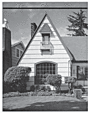
When there is a spot of dirt or correction fluid on the glass strip, the scanned sample shows a vertical line.
After the glass strip is cleaned, the vertical line is gone.
ADS-2200
Do you need any further assistance?
Content Feedback
Please note this form is used for feedback only.