PJ-773
FAQs & Troubleshooting |

PJ-773
Date: 19/04/2022 ID: faqp00100396_000
Installing a CA certificate
You can install a CA certificate into your printer by either one of the following methods.
Using EWS (Embeded Web Server)
Using the Printer Setting Tool (Communication Settings)
Installing a CA certificate using EWS (Embedded Web Server)
- Make sure the printer and your computer are connected via Wi-Fi®.
- Start your web browser.
-
Type "http://machine's IP address/" in the browser's address bar (where "machine's IP address" is the machine's IP address).
E.g. http://192.168.1.2/ -
Enter the password, and then press
 (Right arrow button).
(Right arrow button).The default login password to manage printer settings is one of the following:
No. Password 1 - 2 initpass 3 The password preceded by "Pwd" and located either on the bottom of the printer or in the battery or media compartment. For more information, see [IMPORTANT – Network Security Notice: Default Login Password Change] or [User's Guide] on the [Manuals] page.
- Click Network.
- Click Security.
-
Click CA Certificate.
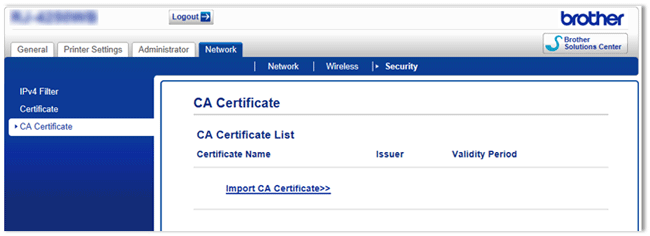
- Click Import CA Certificate.
-
Select the CA certificate you want to install and import.
Setting a password:
We recommend changing a login password to prevent unauthorized access to EWS.- Click Administrator.
- Type the password you want to use (up to 32 characters).
- Re-type the password in the Confirm new password box.
-
Click Submit.
The next time you access EWS, enter a password in the Login box, and then click .
.
After configuring the settings, logout by clicking .
.
You can also set a password by clicking Please configure the password. on the printer’s web page if you are not setting a login password.
Installing a CA certificate using the Printer Setting Tool (Communication Settings)
For PJ-773 users:
When you install a CA certificate using the Printer Setting Tool (Communication Settings), you need to update the firmware and the Printer Setting Tool to the latest version.
- Make sure the printer and your computer are connected via USB.
- Start the Printer Setting Tool.
- Start Communication Settings.
-
Click File -> Install Certificates.
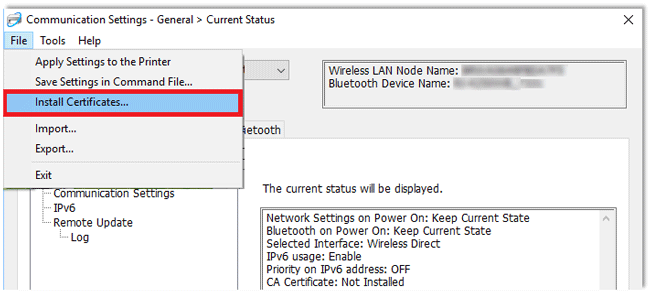
- Follow the instruction on the screen.
PJ-773, PJ-822, PJ-823, PJ-862, PJ-863, PJ-883, TD-4420DN
If you need further assistance, please contact Brother customer service:
Content Feedback
Please note this form is used for feedback only.