PT-H110
FAQs & Troubleshooting |

PT-H110
Date: 06/11/2020 ID: faqp00001476_004
How do I use Print Options and what features are they?
There are Print Options depending on purpose as follows:
<Numbering>
You can print many copies of the same text while increasing a selected number by one after each label is printed.
<Example> To print copies of a label containing a serial number (0123, 0124 and 0125).
- Enter numbers.
-
Move cursor by the [Cursor] key (
 ) under the last number.
) under the last number.
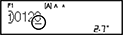
- Press the [Menu] key.
-
Select [Print Option] with the [Cursor] key (
 ), and then press the [OK] key.
), and then press the [OK] key. -
Select [Numbering] with the [Cursor] key (
 ), and then press the [OK] key.
), and then press the [OK] key. -
Press the [Cursor] key (
 ) to select the highest number you wish to be printed, and then press the [OK] key.
) to select the highest number you wish to be printed, and then press the [OK] key.

You can print a series of up to nine labels at a time using auto-numbering.
<Mirror>
Use clear tape in [Mirror], so you can read the labels correctly from the opposite side when attached on glass, windows or other transparent surfaces.
![]()
- Enter text/characters.
- Press the [Menu] key.
-
Select [Print Option] with the [Cursor] key (
 ), and then press the [OK] key.
), and then press the [OK] key. -
Select [Mirror] with the [Cursor] key (
 ), and then press the [OK] key.
), and then press the [OK] key. - [Mirror Print?] appears, and then press the [OK] key.
PT-H110
If you need further assistance, please contact Brother customer service:
Content Feedback
To help us improve our support, please provide your feedback below.
Step 1: How does the information on this page help you?
Step 2: Are there any comments you would like to add?
Please note this form is used for feedback only.