MFC-T800W
FAQs & Troubleshooting |

MFC-T800W
Date: 08/11/2018 ID: faq00002782_008
Scan a text document and convert it into a text file (For Windows)
You can scan a text document and convert it into a text file using ControlCenter4, and then edit it in your favorite word processing software. In order to use this feature, you must have Nuance PaperPort™ or Presto! PageManager installed on your computer. The Nuance PaperPort™ or Presto! PageManager software is supplied on the CD with your Brother machine.
Click the link below for the ControlCenter4 user interface you are using to see more details.
Home Mode
- Load your document.
- Click the Scan tab.
- Select the Document Type and Scan Size.
-
Click Scan.
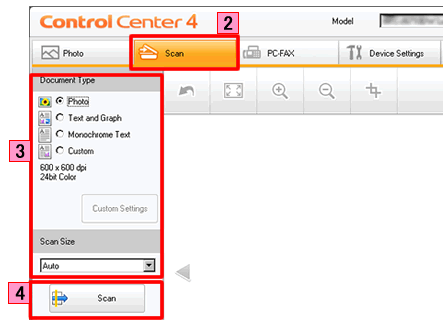
- The scanned image will be displayed in the image viewer. Confirm and edit (if necessary) the scanned image.
-
Click OCR.
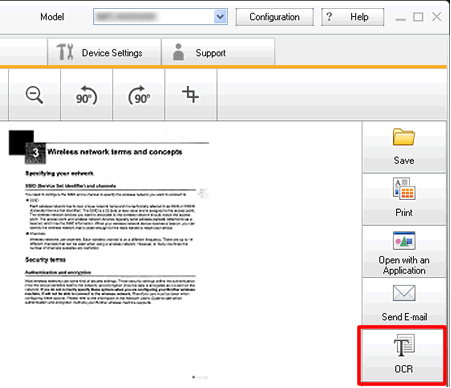
-
The OCR dialog will appear. Configure the OCR settings, and click OK. The application you have selected will open and display the converted text data.
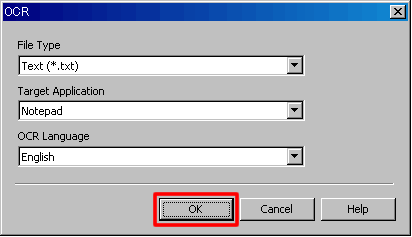
Advanced Mode
- Load your document.
- Click the Scan tab.
-
Click OCR.
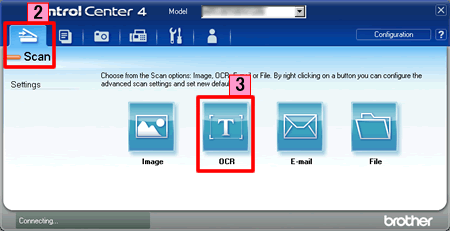
-
The Scan Settings dialog box appears. You can configure the scan settings in this dialog box. If you want to preview and configure the scanned image, check PreScan box.
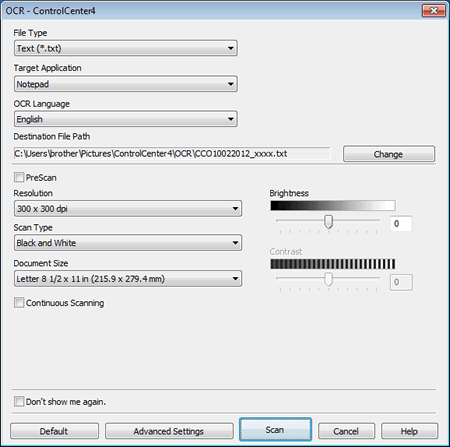
- Click Scan. Your default word processing application will open and display the converted text data.
DCP-L2540DW, MFC-9140CDN, MFC-9330CDW, MFC-J200, MFC-J2320, MFC-J2510, MFC-J2720, MFC-J650DW, MFC-J870DW, MFC-L2700D, MFC-L2700DW, MFC-L2740DW, MFC-L8600CDW, MFC-L8850CDW, MFC-T800W
If you need further assistance, please contact Brother customer service:
Content Feedback
Please note this form is used for feedback only.