MFC-J6510DW
FAQs & Troubleshooting |

MFC-J6510DW
Date: 10/07/2015 ID: faq00002779_002
Scan a document and send it as a fax from the computer using the ControlCenter4 and Brother PC-FAX software (For Windows) (video instructions available)
You can scan a page or document and automatically send the image as a fax from your computer using the ControlCenter4 and Brother PC-FAX software. Click the link below for the ControlCenter4 user interface you are using to see more details.
The PC-FAX software can only send Black & White fax documents. If you send Color documents, the documents will be sent in Black & White.
NOTE: Videos shown below are from a representative product and operating system and may differ from your Brother machine and operating system.
Home Mode
- Load your document.
-
Click on the image below to play the video instructions.
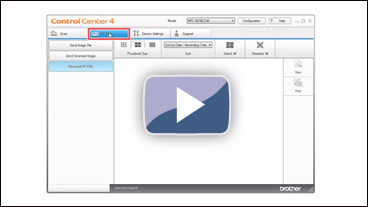
* This movie is being streamed from YouTube. (Opening new window.)- Click the PC-FAX tab.
- Click Send Scanned Image.
- Choose the Document Type and Scan Size.
- Click Scan.
- The scanned image will be displayed in the image viewer. Confirm and edit (if necessary) the scanned image.
- Click Send.
- The PC-FAX sending dialog will appear.
- Enter a fax number using the dial pad or your PC's keyboard. If you make a mistake, click Clear to delete all the entries and then re-enter.
- Click Start to send the fax.
- Load your document.
-
Click on the image below to play the video instructions.
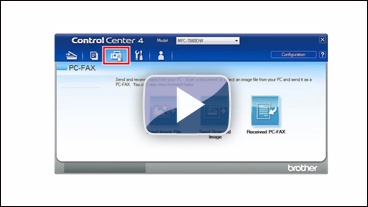
* This movie is being streamed from YouTube. (Opening new window.)- Click the PC-FAX tab.
- If you want to change the scan settings, right-click Send Scanned Image and then choose Button settings. Configure the scan settings and click OK.
- Click Send Scanned Image.
- The PC-FAX sending dialog will appear.
- Enter a fax number using the dial pad or your PC's keyboard. If you make a mistake, click Clear to delete all the entries and then re-enter.
- Click Start to send the fax.
MFC-7860DW, MFC-9460CDN, MFC-9970CDW, MFC-J200, MFC-J430W, MFC-J5910DW, MFC-J625DW, MFC-J650DW, MFC-J6510DW, MFC-J6710DW, MFC-J6910DW, MFC-J825DW, MFC-J870DW, MFC-T800W
If you need further assistance, please contact Brother customer service:
Content Feedback
Please note this form is used for feedback only.