HL-4040CN
FAQs & Troubleshooting |

HL-4040CN
Date: 03/08/2022 ID: faq00002462_000
How do I use the "Print to file" feature?
Please follow the procedure to use the "Print to file" feature.
The screens may vary depending on your application and operating system.
- Open the printers folder.
- Right click on the printer name icon and select the Properties.
- Click on the Ports tab and make a note of the current port you are using.
- From the list of available ports, choose File.
- Click Apply and OK.
- Insert your USB drive and open your file.
- From the menu bar of an application, click File => Print.
- Choose Brother [model name] from the Name drop-down list (1) and check the Print to file box (2).
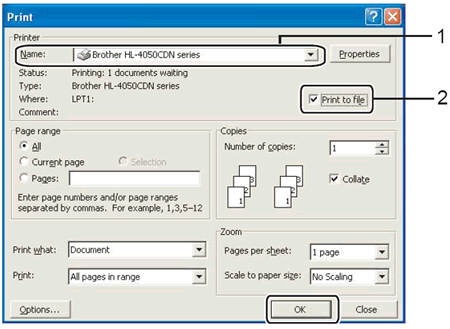
- Click OK.
- When asked for the Output File Name, enter x:\file. (Where x: is the drive letter of your USB drive and "file" is the name of your file.)
- Click OK. The file will be saved to your USB drive.
- Repeat steps 1-5, choosing the port you noted in step 3. This will return your printer driver to its original state.
HL-4040CN, HL-4050CDN, MFC-9440CN, MFC-9450CDN, MFC-9840CDW
If you need further assistance, please contact Brother customer service:
Content Feedback
To help us improve our support, please provide your feedback below.
Step 1: How does the information on this page help you?
Step 2: Are there any comments you would like to add?
Please note this form is used for feedback only.