HL-4050CDN
FAQs & Troubleshooting |

HL-4050CDN
Date: 09/03/2007 ID: faq00002409_000
When I print from Adobe® PhotoShop® with the BR-Script Printer Driver, the dark colors in the document are printed in Black. What can I do?
To solve this issue, do either of the following:
Solutions 1
Change the "Color Handling" setting to "No Color Management".
For Adobe® PhotoShop® CS users;
- From the Adobe® PhotoShop® application, select File => Print with Preview...
- Select "Color Management".
- Select "No Color Management" in "Color Handling".
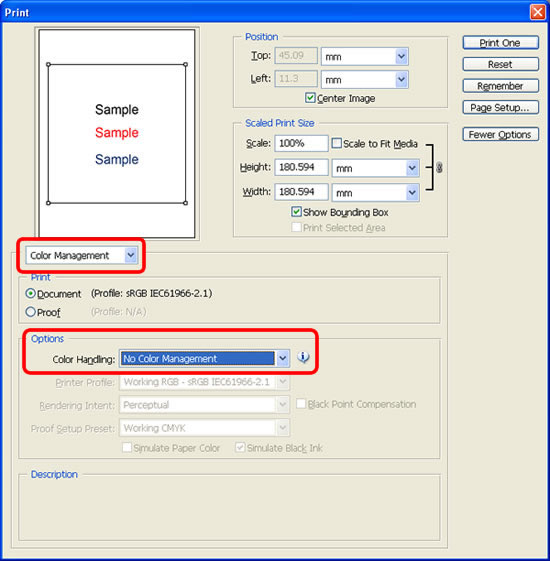
- Click Print One.
For Adobe® PhotoShop® 7 or earlier users;
- From the Adobe® PhotoShop® application, select File => Print with Preview...
- Check the check box for the "Show More Options" and select "Color Management".
- Select "Same As Source" in "Profile".

- Click Print One.
Solutions 2
In the printer Driver, change the "Improve Color" setting to "On".
- Open the "Printing Preferences" of the printer driver.
(Right click on the printer name icon and select the Printing Preferences from the Menu.) - Open the Paper/Quality tab
- Click the Advanced button.
- Select "On" in "Improve Gray Color".
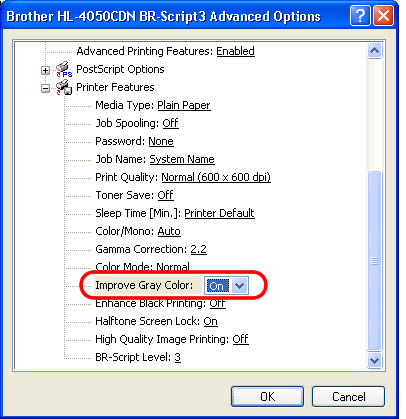
- Cick OK.
- Cick OK.
HL-4040CN, HL-4050CDN
If you need further assistance, please contact Brother customer service:
Content Feedback
To help us improve our support, please provide your feedback below.
Step 1: How does the information on this page help you?
Step 2: Are there any comments you would like to add?
Please note this form is used for feedback only.