DCP-8060
FAQs & Troubleshooting |

DCP-8060
Date: 22/04/2009 ID: faq00002070_000
When scanning a letter-size document, the edge of the document is not scanned. How can I fix this problem?
You may experience this problem when scanning using the TWAIN driver.
A patch file is available that will resolve this problem. To download and install the patch, please follow the instructions listed below.
Note for Windows 2000/XP Users:
You must log on as an Administrator.
-
Close the Scanner Setup dialog box.
-
Click here to start downloading the patch file.
-
The Brother End-User License Agreement will appear. If you agree to the terms, click I ACCEPT.
-
"File Download" will appear. Click SAVE.
-
"Save as" will appear. From the "SAVE IN" drop down, click DESKTOP.
Then, click SAVE to save the patch file on your Desktop. This will begin the download of the patch tool on your Desktop. -
Once downloading is complete, double click ALFB_SCN.EXE.
-
"ZIP Self Decompression" will appear. Click DECOMPRESS.
-
"The decompression process was successful" will appear. Click OK.
-
Go to your Desktop and locate the icon named BrRepairALini.exe. This is the patch tool.
-
Double click the BrRepairALini.exe.
-
Click OK when completed.
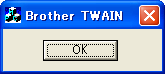
- Restart Windows for these settings to take effect.
DCP-8060, DCP-8065DN, MFC-8460N, MFC-8860DN
If you need further assistance, please contact Brother customer service:
Content Feedback
Please note this form is used for feedback only.