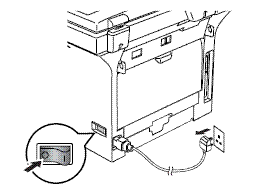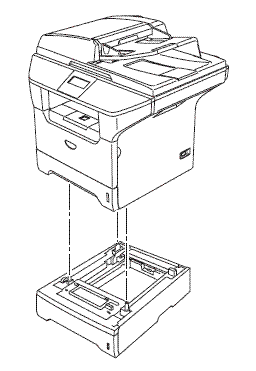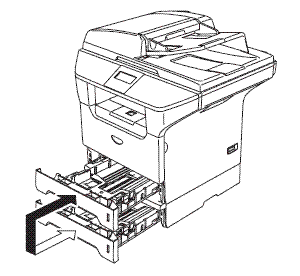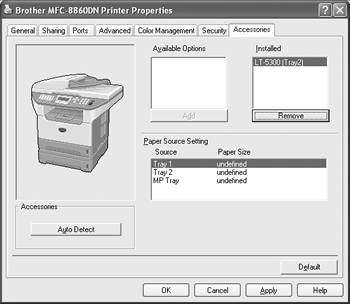MFC-8860DN
FAQs & Troubleshooting |

MFC-8860DN
Date: 05/10/2011 ID: faq00000095_014
How do I install the Optional Tray Unit?
Follow the procedure below.
-
Turn off the machine's power switch. Unplug the telephone line cord (for MFC users) and interface cable, and then unplug the AC power cord from the electrical socket.
-
Lift the machine carefully with both hands and place it onto the lower tray unit, so that the alignment pins of the lower tray unit are inserted into the guide holes on the bottom of the machine.
-
Remove the paper tray from the lower tray option, and swap with the tray already fitted in your machine. Failure to swap the paper trays will cause paper james in the lower tray options. Reconnect the all cables, and the telephone line cord (for MFC users). Plug the AC power cord into an electrical socket, and the turn on the machine's power switch.
-
Set the paper size for the lower tray in the following way:
-For users who use MFC-8460N/8860DN/8870DW or DCP-8060/8065DN.- Press Menu.
- Select General Setup => Paper Size => Tray#2.
- Select the paper size you use. Press OK.
- Press Stop/Exit.
-For users who use MFC-8380DN/8880DN/8890DW or DCP-8085DN.- Press Menu.
- Select General Setup => Paper => Paper Size => Tray#2.
- Select the paper size you use. Press OK.
- Press Stop/Exit.
-
For Windows Users :
Go to Start > Settings > Control Panel > Printers (Printers and Faxes for Windows XP users).
Right-click on your printer icon and choose Properties.
Choose the Accessories tab and click Auto Detect, once the lower trays and paper size have been detected then click Apply. (Under certain conditions Auto Detect may not be available. If this situation occurs, you can manually add the options you have installed. In Available Options select the option you have installed, click Add and then Apply.)
For Macintosh Users :
The printer driver is already configured for use with the lower paper tray. No additional steps are required.
DCP-8060, DCP-8065DN, DCP-8085DN, MFC-8380DN, MFC-8460N, MFC-8480DN, MFC-8860DN, MFC-8880DN, MFC-8890DW
If you need further assistance, please contact Brother customer service:
Content Feedback
Please note this form is used for feedback only.