DCP-8085DN
FAQs & Troubleshooting |

DCP-8085DN
Date: 27/10/2011 ID: faq00000063_031
Print on labels and envelopes from the MP tray.
When the back output tray is pulled down, the machine has a straight paper path from the multi-purpose tray(MP tray) through to the back of the machine. Use this paper feed and output method when you want to print on labels or envelopes.
Follow the steps below to print on labels or envelopes from the MP tray.
Step 1: Make sure that the paper you use is suitable for your Brother machine.
Step 2: Load labels or envelopes in the MP tray of your Brother machine.
Step 1: Make sure that the paper you use is suitable for your Brother machine.
Labels can be fed from the MP tray only.
DO NOT use labels that are damaged, curled, wrinkled or an unusual shape.
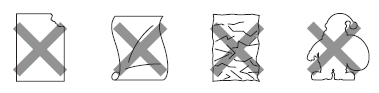
DO NOT feed partly used label sheets. The exposed carrier sheet will damage your machine.
A suitable envelope should have edges with straight, well-creased folds and the leading edge should not be thicker than two sheets of paper. The envelope should lie flat and not be of baggy or flimsy construction.
Envelopes can only be fed from the MP tray. Do not print envelopes using duplex printing.
Check the following:
- Envelopes should have a lengthwise sealing flap.
- The sealing flaps should be folded crisply and correctly (irregularly cut or folded envelopes may cause paper jams).
- Envelopes should consist of two layers of paper in the area circled in figure below.
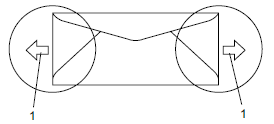 * 1 = Feeding direction
* 1 = Feeding direction - Envelope joints that are sealed by the manufacturer should be secure.
- We recommend that you do not print within 0.6 in. (15 mm) of the edges of envelopes.
DO NOT use envelopes:
- that are damaged, curled, wrinkled or an unusual shape
- that are extremely shiny or textured
- with clasps, staples, snaps or tie strings
- with self-adhesive closures
- that are of a baggy construction
- that are not sharply creased
- that are embossed (have raised writing on them)
- that were previously printed by a laser machine
- that are pre-printed on the inside
- that cannot be arranged neatly when stacked
- that are made of paper that weighs more than the paper weight specifications for the machine
- with edges that are not straight or consistently square
- with windows, holes, cut-outs or perforations
- with glue on surface as shown in figure below
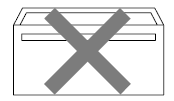
- with double flaps as shown in figure below
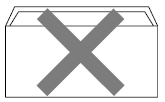
- with sealing flaps that have not been folded at purchase
- with sealing flaps as shown in figure below
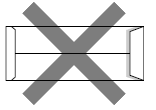
- with each side folded as shown in figure below
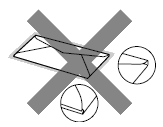
If you use any of the types of envelopes listed above, they may damage your machine. This damage is not covered under any Brother warranty or service agreement.
Step 2: Load labels or envelopes in the MP tray of your Brother machine.
- Remove each printed label or envelope immediately to prevent a paper jam.
- You can load up to 3 labels or 3 envelopes in the MP tray at one time.
- DO NOT insert labels that have previously been used or that have some labels missing from the sheet. It may cause serious jam and damage to your machine.
NOTE: Illustrations shown below are from a representative product and may differ from your Brother machine.
- Turn the Brother machine around with the back of the machine facing you.
- Open the back cover (back output tray).

- <For printing envelopes only>
Pull down the two blue or grey levers, one on the left-hand side and one on the right-hand side,
toward you until the mark ( ) reaches beside the mark (
) reaches beside the mark (  ) as shown in the illustration below:
) as shown in the illustration below:
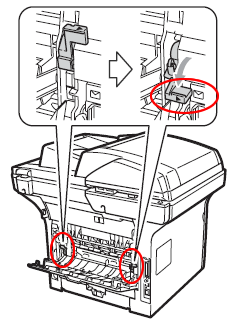
- Turn the machine around and open the MP tray and lower it gently.

- Pull out the MP tray support (1) and unfold the flap (2).

- Before loading the envelopes, press the corners and sides of the envelopes to make them as flat as possible.
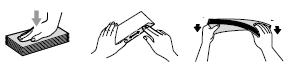
- While pressing the paper side guide release lever, slide the paper guides to fit the width of the envelopes that you are going to use.
Make sure the paper guides touch the sides of the paper.
- Put the envelopes in the MP tray with the top edge first and the print side face up. Make sure that the envelopes stay under the maximum paper mark.
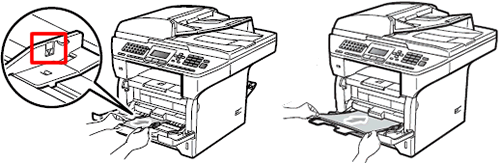
<For printing envelopes only>
When you have finished printing, open the back cover and reset the two levers back to their original position.
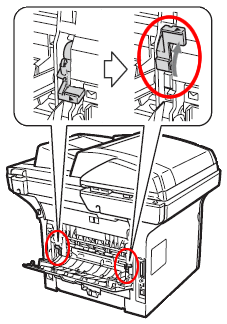
Step 3: Print on labels or envelopes from your computer.
Go to the application (e.g. Microsoft Word) that you want to use, and choose the following from each drop-down list menu of the printer driver.
- Set the envelope size e.g. Com-10 ....... (1)
- Choose the media type: ....... (2)
Envelopes, Env. Thin, Env. Thick, Label - Choose MP Tray for the paper source ....... (3)
When you use envelopes, choose Envelopes. If the toner is not fixed to the envelope correctly when Envelopes has been selected, choose Env. Thick. If the envelope is crumpled when Envelopes has been selected, choose Env. Thin.
[Windows printer driver]
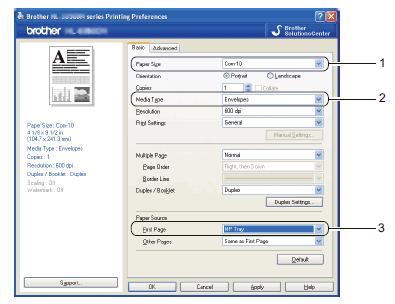
[Macintosh printer driver]
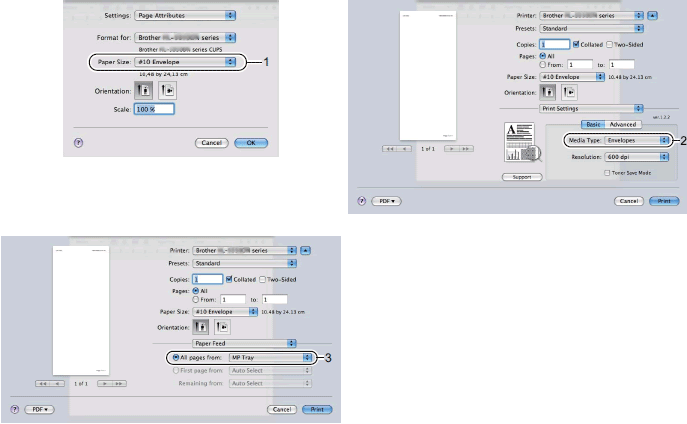
DCP-8070D, DCP-8085DN, MFC-8370DN, MFC-8380DN, MFC-8480DN, MFC-8880DN, MFC-8890DW
If you need further assistance, please contact Brother customer service:
Content Feedback
Please note this form is used for feedback only.