Print on Both Sides of the Paper Automatically (Automatic 2-sided Printing) (Mac)
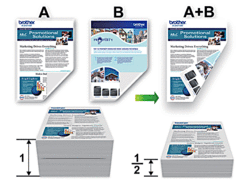
- From an application, such as Apple TextEdit, click the File menu, and then select Print.
- Select Brother XXX-XXXX (where XXXX is your model name).
- Select the Orientation option that matches the way you want the document to print.
- Click the application pop-up menu, and then select Layout.The Layout setting options appear.
- In the Two-Sided section, select the Short-Edge binding or Long-Edge binding option.
- Change other printer settings, if needed.

The Borderless feature is not available when using this option.
- Click Print.