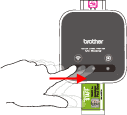VC-500W
FAQs & Troubleshooting
How do I cut the printed paper?
> Cutting the paper manually (Windows/Mac/Mobile) Cutting the paper automatically (Mobile Only) Cutting the paper manually (Windows/Mac/Mobile)
When a print is completed, the Swipe-To-Cut panel lights will blink left to right.
Swipe your finger across the panel to cut the print.
The Swipe-To-Cut panel turns off when cutting is complete.
Cutting the paper automatically (Mobile Only)
Be sure to remove the printed paper if you print with Auto Full Cut. When previously printed paper remains in the print output slot, paper cannot be properly ejected.
Configuring settings using your mobile device:
Color Label Editor: Select [Settings ] - [Batch Print Cut Mode ] - [Auto Full Cut ].
Color Label Editor 2: The Auto cut function is On at default setting.
If your question was not answered, have you checked other FAQs?
Have you checked manuals?
If you need further assistance, please contact Brother customer service:
Content Feedback
To help us improve our support, please provide your feedback below.
Installation Machine Setup Connecting to a Computer Connecting to a Mobile Device P-touch Editor (Windows) P-touch Editor (Mac) Printing Apps for Mobile Devices Software Machine Operating System Installation Software P-touch Editor (Windows) P-touch Editor (Mac) Error Messages/LED Indications Apps for Mobile Devices Connecting to a Computer Connecting to a Mobile Device Printing Uninstallation Machine Operating System Installation Apps for Mobile Devices Specifications
General Setup Procedures USB Wireless LAN Print Quality/Print Settings Printer Driver Firmware Mac Windows Printer Driver AirPrint Print Quality Error Messages Operations Operations Cannot Print Print Quality Installation Failure Cannot Print Wi-Fi
Network Settings Cannot Print Print Quality/Print Settings
Layout Cannot Cut
Machine Product Application Consumables&Accessories Printer Driver P-touch Editor Software
Software
Wi-Fi Cannot Print
LED Indications Error Messages on your Computer's Screen Wi-Fi Mobile Applications Mobile App Compatibility Layout Layout Using the Software Managing Your Machine with a Web Browser Operations
Color Label Editor/Color Label Editor 2 Color Label Editor/Color Label Editor 2 Software Mac
Windows
Color Label Editor/Color Label Editor 2