Innov-is XJ1
FAQs & Troubleshooting |
Fabric is caught in the machine and cannot be removed
If the fabric is caught in the machine and cannot be removed, the thread may have become tangled under the needle plate. Follow the procedure described below to remove the fabric from the machine.
If the operation cannot be completed according to the procedure, instead of attempting to complete it forcefully, contact your nearest Brother authorized service center.
Removing the fabric from the machine
-
Immediately stop the machine.
-
Turn off the machine.
-
Remove the needle.
Refer to How do I change the needle?
If the needle is lowered into the fabric, turn the handwheel away from you (clockwise) to raise the needle out of the fabric, and then remove the needle.
-
Remove the presser foot and presser foot holder.
If the thread is entangled on the presser foot, remove the entangled thread, and then raise the presser foot lever to remove the presser foot. Otherwise, the presser foot may be damaged.
Refer to How do I remove or attach the presser foot? and How do I remove or attach the presser foot holder?.
-
Lift up the fabric and cut the threads below it.
If the fabric can be removed, remove it.
-
Remove the needle plate cover.
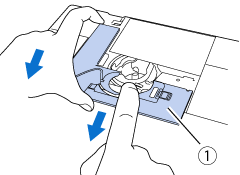
(1) Needle plate cover
-
Cut out the tangled threads, and then remove the bobbin.

-
Remove the bobbin case.
If threads remain in the bobbin case, remove them.

(1) Bobbin case
-
Use the cleaning brush or a vacuum cleaner to remove any lint or dust from the race and its surrounding area.
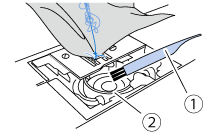
(1) Cleaning brush
(2) Race
> If the fabric could be removed, continue with step 16.
> If the fabric could not be removed, continue with step 10.Compressed can air is not recommended to be used.
-
Use the disc-shaped screwdriver to loosen the two screws on the needle plate.
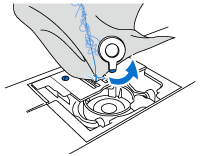
Be careful not to drop the removed screws in the machine.
-
Slightly lift up the needle plate, cut any tangled threads, and then remove the needle plate.
Remove the fabric and threads from the needle plate.
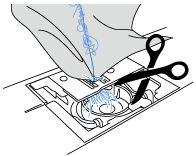
If the fabric cannot be removed, even after completing these steps, contact your nearest Brother authorized service center.
-
Remove any threads in the race and around the feed dogs.
-
Turn the handwheel to raise the feed dogs.
-
Align the two screw holes in the needle plate with the two holes at the needle plate mounting base, and then fit the needle plate onto the machine.
-
Lightly finger-tighten the screw on the right side of the needle plate. Then, use the disc-shaped screwdriver to firmly tighten the screw on the left side. Finally, firmly tighten the screw on the right side.

-
Insert the bobbin case so that the
 mark on the bobbin case aligns with the
mark on the bobbin case aligns with the  mark on the machine.
mark on the machine.
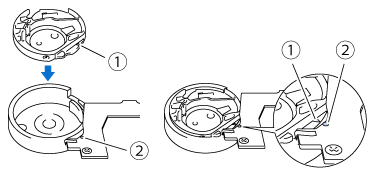
* Align the and
and  marks.
marks.
* Make sure that the indicated points are aligned before installing the bobbin case.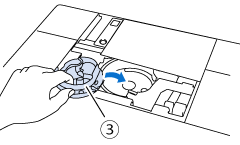
(1)  mark
mark
(2) mark
mark
(3) Bobbin case
-
Insert the tabs on the needle plate cover into the needle plate, and then slide the cover back on.
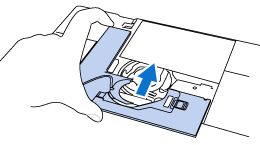
-
Reattach the bobbin cover.
-
Check the condition of the needle, and then install it.
If the needle is in a poor condition, for example, if it is bent, be sure to install a new needle.Since the needle may have been damaged when the fabric was caught in the machine, we recommend replacing it with a new one.
Checking machine operations
If the needle plate has been removed, check machine operations to confirm that installation has been completed correctly.
-
Turn on the machine.
-
Select Straight stitch (Middle) [1-03].
Do not yet install the presser foot and thread.
-
Slowly turn the handwheel toward you (counterclockwise), and look from all sides to check that the needle falls at the center of the opening in the needle plate.
If the needle contacts the needle plate, remove the needle plate, and then install it again.
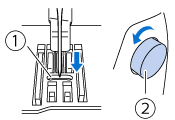
(1) Opening in the needle plate
(2) Handwheel
-
Select Zigzag stitch [1-09].
At this time, increase the stitch length and width to their maximum settings.
-
Slowly turn the handwheel toward you (counterclockwise) and check that the needle bar and feed dogs operate correctly.
Turn the handwheel to check that the feed dogs move smoothly and do not contact the edges of the slots in the needle plate .
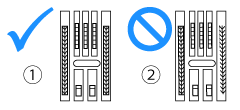
(1) Correct position of feed dogs
(2) Incorrect position of feed dogsIf the needle or feed dogs contact the needle plate, the machine may be malfunctioning; therefore, contact your nearest Brother authorized service center.
-
Turn off the machine, and then install the presser foot holder, presser foot and bobbin.
Never use a scratched or damaged presser foot. Otherwise, the needle may break, or machine performance may suffer.
Refer to How do I set the bobbin? and How do I remove or attach the presser foot?
-
Correctly thread the machine.
-
Perform trial sewing with normal fabric.
Incorrect sewing may be the result of incorrect upper threading or sewing thin fabrics. If there are poor results from the trial sewing, check the upper threading or the type of fabric being used.
