DCP-T820DW
FAQs & Troubleshooting |
The network scanning feature does not work when pressing the scan key on my Brother machine control panel. (For Windows)
Follow the steps below to resolve the issue:
Step1: Verify that the scanner driver is installed and the port is configured correctly
NOTE: Illustrations shown below are from a representative product and operating system and may differ from your Brother machine and operating system.
-
Open Scanner Properties.
-
Launch
 (Brother Utilities), and then click the drop-down list and select your model name (if not already selected).
(Brother Utilities), and then click the drop-down list and select your model name (if not already selected). - Click Scan in the left navigation bar, and then click Scanners and Cameras.
-
Select your scanner and click Properties.
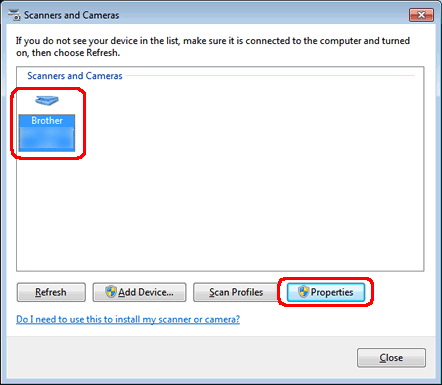
NOTE: When the User Account Control screen appears, click Allow or Yes.
-
Launch
-
The Network Scanner Properties dialog box appears.
Click the Network Setting tab and select Specify your machine by address or Specify your machine by name.
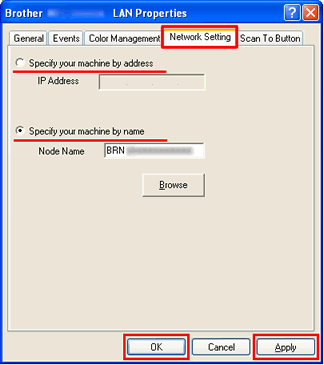 You can find your machine's IP Address or Node Name by printing the Network Configuration Report.
You can find your machine's IP Address or Node Name by printing the Network Configuration Report.
> Click here to see how to print the Network Configuration Report.-
If you select Specify your machine by address, enter the IP Address of the machine in IP Address box, and then click Apply > OK.
-
If you select Specify your machine by name,
-
Enter the machine node name in the Node Name box, or click Browse and select the Brother machine you want to use and click OK.
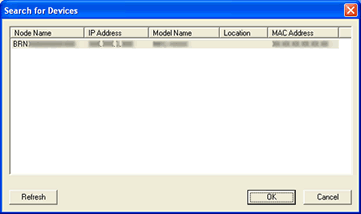
- Click Apply > OK.
-
Enter the machine node name in the Node Name box, or click Browse and select the Brother machine you want to use and click OK.
-
If you select Specify your machine by address, enter the IP Address of the machine in IP Address box, and then click Apply > OK.
-
Click the Scan to Button tab, and then type your computer's name in the Display Name (Max 15 characters) field. The machine's LCD displays the name you type. The default setting is your computer's name. You can type any name you like.

Step2: Check for a firewall setting on your computer
If a Firewall on your computer is active, it may be rejecting the necessary network connection needed for the network scanning software to operate properly. Disable the Firewall on your computer and try the network scanning again.
Temporarily change your firewall/security settings to allow network connection
Your computer's firewall/security software may be preventing the network connection from being established. If you receive firewall-related notifications, we recommend temporarily changing the security settings on your computer to establish the connection.
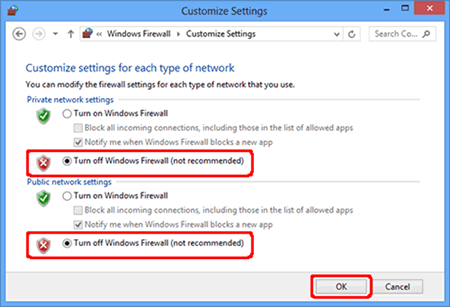
IMPORTANT
- Before disabling the firewall, make sure the changes you want to make are suitable for your network. Brother will not take any responsibility for any consequences of disabling the firewall.
- When finished, make sure to turn the firewall on again.
If the feature works properly after disabling the Firewall, this means the Firewall on your computer is rejecting the necessary network connection. In this case, Brother recommends you either disable the Firewall on your computer whenever you need to network scan using the scan key or leave the Firewall enabled and adjust the Firewall settings.
If the firewall blocks network communication, we recommend adding the following Internal/External ports in your firewall:
- UDP: 54925
- UDP: 137
- UDP: 161
If the issue still continues after changing the Firewall settings, refer to "FAQs & Troubleshooting" for other information.
