DCP-4020C
FAQs & Troubleshooting |
Clear the paper jam or printer jam.
Follow the steps below to clear the paper jam or printer jam.
NOTE: Illustrations shown below are from a representative product and may differ from your Brother machine.
Case1: Paper is jammed in the paper tray
Follow the steps below to clear the paper jam in the paper tray.
- Unplug the machine from the AC power outlet (electrical socket).
- Unplug the telephone line cord from the machine.
- Push the lever as shown below, and remove the jammed paper.
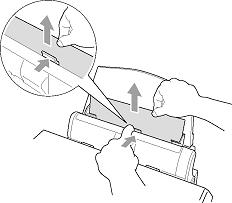
- Check inside the machine.
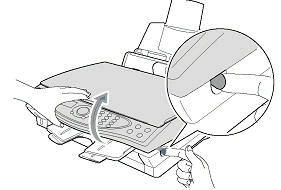
- Open the scanner cover by releasing the scanner cover release lever and lifting the scanner cover.
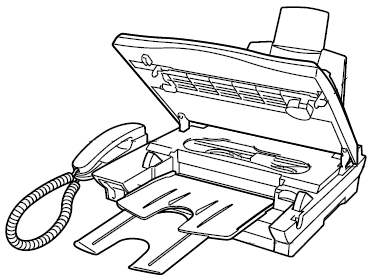
- Carefully check the left and right side corners and remove any pieces of paper.
Do not touch the ink tube because it can cause damage to the machine itself.
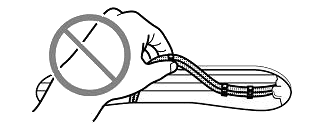
- Open the scanner cover by releasing the scanner cover release lever and lifting the scanner cover.
- Close the scanner cover. Plug the power cord back into the AC power outlet (electrical socket) and plug the telephone line.
- Verify the error message is cleared.
Case2: Paper is jammed inside the paper tray
Follow the steps below to clear the paper jam inside the paper tray.
- Unplug the machine from the AC power outlet (electrical socket).
- Unplug the telephone line cord from the machine.
- Remove any paper from the paper tray that is not jammed.

- Pull the paper tray out of the machine.
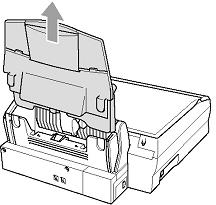
- Pull up the jammed paper to remove it.
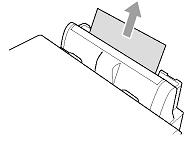
- Put the paper tray back in the machine.

- Check inside the machine.

- Open the scanner cover by releasing the scanner cover release lever and lifting the scanner cover.
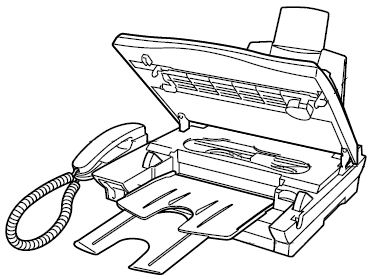
- Carefully check the left and right side corners and remove any pieces of paper.
Do not touch the ink tube because it can cause damage to the machine itself.

- Open the scanner cover by releasing the scanner cover release lever and lifting the scanner cover.
- Close the scanner cover. Plug the power cord back into the AC power outlet (electrical socket) and plug the telephone line.
- Verify the error message is cleared.
Case3: Paper is jammed inside the machine
Follow the steps below to clear the paper jam inside the machine.
- Unplug the machine from the AC power outlet (electrical socket).
- Unplug the telephone line cord from the machine.
- Check inside the machine.

- Open the scanner cover by releasing the scanner cover release lever and lifting the scanner cover.
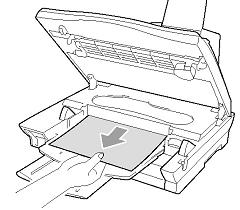
- Carefully check the left and right side corners and remove any pieces of paper.
Do not touch the ink tube because it can cause damage to the machine itself.
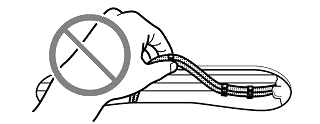
- Open the scanner cover by releasing the scanner cover release lever and lifting the scanner cover.
- Close the scanner cover. Plug the power cord back into the AC power outlet (electrical socket) and plug the telephone line.
- Verify the error message is cleared.
