HL-S7000DN
FAQs & Troubleshooting |
Clean the paper pick-up rollers
Cleaning the paper pick-up rollers periodically may prevent paper jams by insuring the proper feeding of paper.
Please follow the steps below to clean the paper pick-up roller:
NOTE: Illustrations shown below are from a representative product and may differ from your Brother machine.
DO NOT use flammable substances, any type of spray, or an organic solvent/liquid containing alcohol or ammonia to clean the inside or outside of the machine. Doing so could cause a fire. Instead, use only a dry, lint-free cloth.
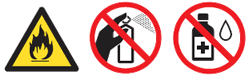
- Turn the machine off.
- Disconnect the interface cables from the machine, and then unplug the power cord from the AC power outlet (electrical socket).
- Slowly pull the paper tray out until it stops. Then slightly lift the front of the tray and pull the tray out of the machine.
- Tightly wring out a lint-free cloth soaked in lukewarm water, and then wipe the separation roller (1) in the paper tray with it to remove dust.
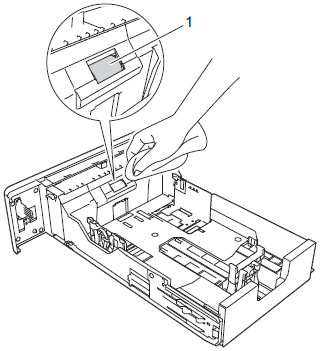
- Wipe the two pick-up rollers (1) inside of the machine to remove dust.
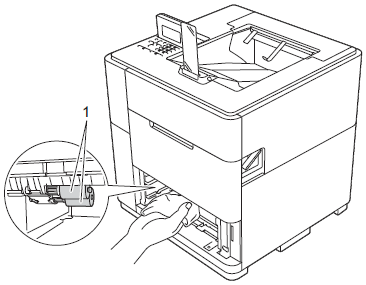
- Put the paper tray back in the machine.
- Pull the top cover release lever (1) as shown and open the top cover.
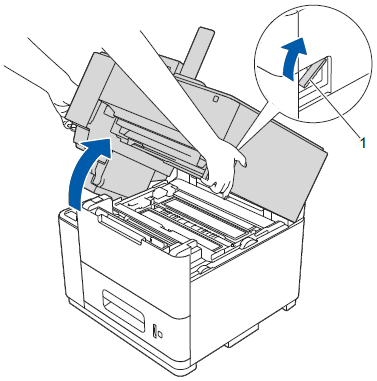
- Open the MP tray and lower it gently.
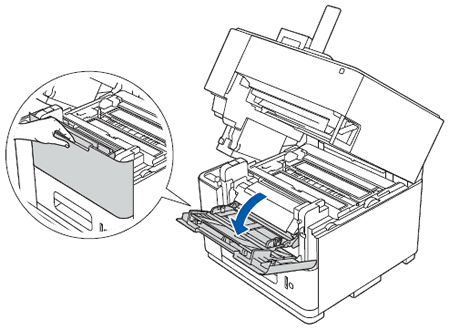
- Open the inside front cover.
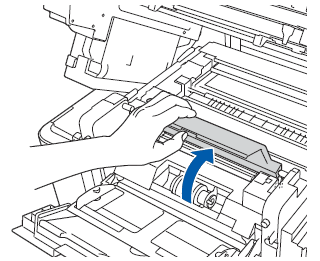
- Wipe the pick-up roller (1) inside of the machine to remove dust.
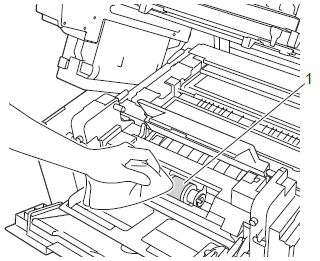
- Close the inside front cover.
- Close the MP tray.
- Close the top cover.
- Plug the machine's power cord back into the AC power outlet (electrical socket) first, and then connect the interface cables.
- Turn the machine on.
Content Feedback
To help us improve our support, please provide your feedback below.
