PJ-522
FAQs & Troubleshooting |
How do I connect the printer to my computer?
There are two ways (three ways for PJ-562, PJ-563 users) to connect the printer to your computer, via USB cable and via infrared (IrDA). For PJ-562 and PJ-563, you can also connect via Bluetooth®.
[Via USB Cable]
Please DO NOT connect the printer to your computer via the USB cable UNTIL you have performed the driver installation. If you accidentally did so, cancel the "New Hardware Wizard", disconnect the printer, and begin the driver installation described below.
-
Download and install the printer driver from the [Downloads] section of this website.
-
Make sure the printer is off before installing the interface cable.
-
Insert the printer end of USB cable into the USB plug on the side of the printer.
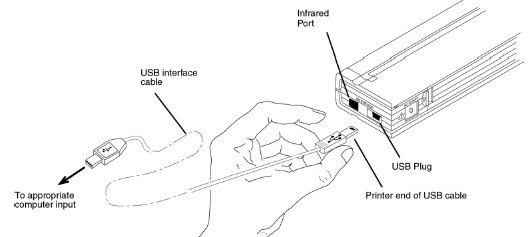
- Connect the other end of the cable to the USB port on your computer.
[Via Infrared (IrDA)]
If a USB cable is not connected to the printer when it is turned on, the infrared connection is automatically enabled.
- Check that your computer is set properly to send data via its infrared port.
- Check the two infrared ports are aligned toward each other, and proceed to print.
[Via Bluetooth (PJ-562, PJ-563 only)]
If you use the Bluetooth interface, be sure to install the Bluetooth driver on the host computer before installing the driver and PocketJet Utility (for Windows7 or earlier).
-
Follow the recommendation of the manufacturer of your Bluetooth equipped host computer or adapter to install any necessary hardware and software.
-
If "pairing" is necessary using a PIN code, use the PocketJet Utility that accompanies your Bluetooth printer to set the printer's PIN password. (The default PIN code is "default").
- Connect to the printer according to the instructions supplied with your Bluetooth equipped host or adapter.
