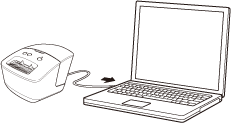QL-700
 |
FAQs & Troubleshooting |
How do I connect the printer to my computer using a USB cable?
To print from your computer, you must install the printer driver, P-touch Editor, and other applications on your computer.
Follow the steps below:
Make sure the printer is turned off before connecting the USB cable.
-
Download the printer driver and P-touch Editor from the [Downloads] section of this website.
-
Double-click the downloaded file and follow the on-screen instructions.
-
When you are prompted to plug in the USB cable, connect the USB cable to the USB Port on the back of the printer, and then to your computer.
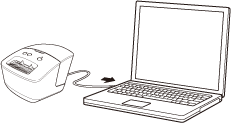
-
Turn on the printer.
-
Complete the installation following the on-screen instructions.
-
After installing the printer driver, install P-touch Editor. Then start P-touch Editor to create and print labels.
If your question was not answered, have you checked other FAQs?
Have you checked manuals?
If you need further assistance, please contact Brother customer service:
Related Models
QL-600, QL-700
Content Feedback
To help us improve our support, please provide your feedback below.