SDX125i
FAQs & Troubleshooting |
List of Error Messages
When the following error message appears on your machine's LCD display screen, perform the necessary operation. Refer to the solution for each error message with clicking the link in the following table.
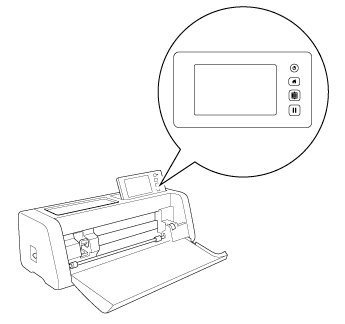
If you cannot find the code/message you were looking for,
- When the "EXXXXX" or "NXXXXX" after the message is displayed on the computer screen, click here.
- When the "ErrSxx" or "NoteSxx" after the message is displayed on the computer screen, click here.
- When the messages other than EXXXXX, NXXXXX, ErrSXX and NoteSXX displayed on the computer screen, click here.
| Error Message | Cause / Solution |
| Connection Fail : Err-01 | Click here |
| Connection Fail : Err-02 | Click here. |
| Connection Fail : Err-03 |
Click here. |
| Connection Fail : Err-04 |
Click here. |
| Connection Fail : Err-05 |
Click here. |
| Connection Fail : Err-20 |
Click here. |
| A malfunction occurred. Turn the machine off, then on again. | Turn the machine off, then on again. |
| A network error occurred. |
Click here. |
| Built-in memory is corrupted. Initialize the memory. |
The data on the machine’s memory is corrupted. Restart the machine. |
| Cannot operate when there are too many patterns. | Click here. |
| Cannot operate when there is no pattern. | Click here. |
| Cannot read the data. Get the PIN code again and register to the machine |
Click here. |
| Cannot save the data. Get the PIN code again and register to the machine. |
Click here. |
| Cooling down |
The machine has stopped cutting/drawing to cool down the hot part inside the machine. |
| Errors occurred in network function. |
An internal malfunction occurred. Contact the retailer where you purchased this machine or the nearest authorized service center. |
| Includes a special pattern that cannot be saved to external memory. Save the pattern in the machine's memory. | Depending on the pattern, it may not be possible to save it to external memory (USB flash drive, computer or CanvasWorkspace(Web)). |
| Initialization of the blade position failed. Turn the machine off. | Turn the machine off, then on again. |
| Initialization of the head failed. Turn the machine off. | Turn the machine off, then on again. |
| No more patterns can be added to this combination. |
Click here. |
| No pattern in the effective area. |
Click here. |
| Not enough available memory to save the data. | Delete a file from the machine’s memory or USB flash drive. |
| Not enough space on the mat. Check pattern size, space on the mat, Cut Area (setting) or Pattern Interval (setting). | Click here. |
| Not enough space on the mat. Max: 10 (example: calculated number) |
Since there are too many patterns, they cannot be arranged. |
| OK to retrieve and resume previous memory? |
To use data from the previous operation, touch the “OK” key.
|
| Patterns cannot be unified. Invalid pair was selected. | Click here. |
| Patterns cannot be welded. There are some patterns which cannot accept or no overlaps. | Click here. |
| Registration failed. |
Registration of the PIN code failed. Internal data may be corrupted. Contact the retailer where you purchased this machine or the nearest authorized service center. |
| Scanning error occurred. Turn the machine off. |
Turn the machine off, then on again, and then try performing the operation again. |
| The data cannot be deleted. |
Click here. |
| The data cannot be read. |
Click here. |
| The data cannot be saved. |
Click here. |
| The mat cannot be recognized. The mat will unload. |
Click here. |
| There are no patterns that can be detected. | The imported SVG data contains data that cannot be converted, such as images or text. |
| There are some patterns which cannot add seam allowance. |
Click here. |
| There are some patterns which cannot set cutting distance from the outline. |
The cutting distance cannot be specified for complex pattern shapes. Select a pattern with a simple shape. |
| This data is too complicated and cannot be converted. |
When your are welding or unifying patterns : Reduce the number of patterns arranged or change the patterns to ones with simple designs. |
| This mat cannot be used. |
Click here. |
| Unconnected to the internet server. Check the proxy setting. |
The proxy settings are incorrect. Check the proxy settings of your wireless network and your machine. |
| Unconnected to the network. Check the network connection status. |
Click here. |
Related FAQs
- "Cannot operate when there are too many patterns." message appearing on the LCD. What does it mean?
- "Cannot operate when there is no pattern." message appearing on the LCD. What does it mean?
- "No more patterns can be added to this combination." message appearing on the LCD. What does it mean?
- "No pattern in the effective area." message appearing on the LCD. What does it mean?
- "Not enough space on the mat. Check pattern size, space on the mat, Cut Area (setting) or Pattern Interval (setting)." message appearing on the LCD. What does it mean?
- "Patterns cannot be unified. Invalid pair was selected." message appearing on the LCD. What does it mean?
- "Patterns cannot be welded. There are some patterns which cannot accept or no overlaps." message appearing on the LCD. What does it mean?
- "The data cannot be deleted." message appearing on the LCD. What does it mean?
- "The data cannot be read." message appearing on the LCD. What does it mean?
- "The data cannot be saved." message appearing on the LCD. What does it mean?
- "The mat cannot be recognized. The mat will unload." message appearing on the LCD. What does it mean?
- "There are some patterns which cannot add seam allowance." message appearing on the LCD. What does it mean?
- "This mat cannot be used." message appearing on the LCD. What does it mean?
- "Connection Fail : Err-01" appears on the LCD Display Screen. What does it mean?
- "Connection Fail : Err-02" appears on the LCD Display Screen. What does it mean?
- "Connection Fail : Err-03" appears on the LCD Display Screen. What does it mean?
- "Connection Fail : Err-04" appears on the LCD Display Screen. What does it mean?
- "Connection Fail : Err-05" appears on the LCD Display Screen. What does it mean?
- "A network error occurred." appears on the LCD Display Screen. What does it mean?
- "Cannot read the data. Get the PIN code again and register to the machine" appears on the LCD Display Screen. What does it mean?
- "Cannot save the data. Get the PIN code again and register to the machine." appears on the LCD Display Screen. What does it mean?
- "Unconnected to the network. Check the network connection status." appears on the LCD Display Screen. What does it mean?
