HL-L8350CDWT
FAQs & Troubleshooting |
Clean the drum unit
If your print out has white or black dots at 94 mm intervals, the drum may have foreign material, such as glue from a label, stuck on the drum surface. Follow the steps below to clean the drum unit.
- Make sure the machine is in Ready mode.
- Press the Up or Down arrow key (+ or -) to choose Machine Info.. Press OK.
- Press the Up or Down arrow key (+ or -) to choose Drum Dot Print. Press OK to print the drum dot check sheet.
-
Press the front cover release button and pull open the front cover.
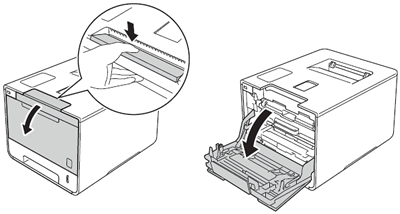
-
Hold the blue handle of the drum unit. Pull the drum unit out until it stops.
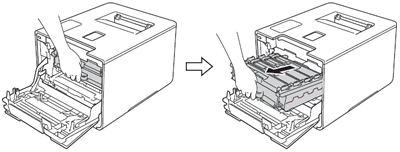
-
Turn the blue lock (1) at the left of the machine counterclockwise to the release position. Holding the blue handles of the drum unit, lift the front of the drum unit and remove it from the machine.
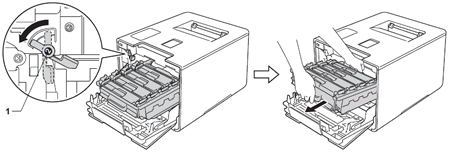
-
Hold the handle of the toner cartridge and gently push it toward the machine to unlock it. Then pull it out of the drum unit. Repeat this for all the toner cartridges.
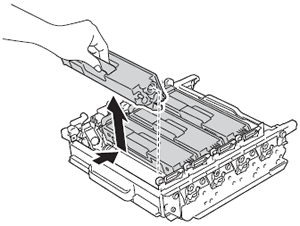
-
Turn the drum unit over by holding the blue handles. Make sure that the drum unit gears (1) are on the left side.
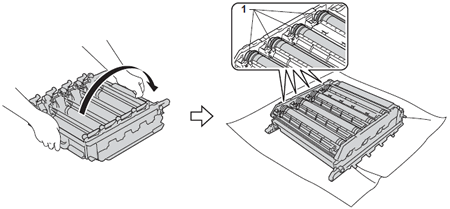
-
Read the following information from the drum dot check sheet:
- Dot Color problem: The color of printed dots is the color of the drum you will clean.
- Dot location: The sheet has eight numbered columns.The number of the column with the printed dot in it is used to find the dot position on the drum.
-
Use the numbered markers next to the drum roller to find the mark. For example, a cyan dot in column 2 on the check sheet would mean that there is a mark in the "2" region of the cyan drum.
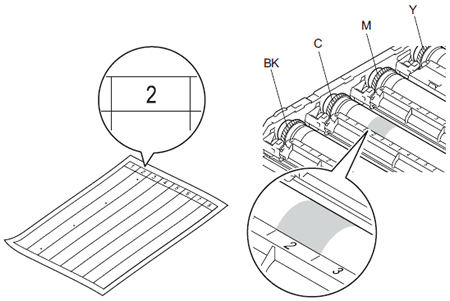
-
Turn the drum unit gear and the edge of the drum unit toward you using both hands while looking at the surface of the suspected area.
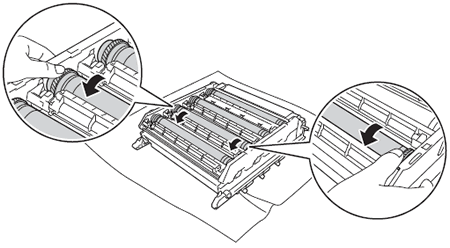
-
When you have found the mark on the drum that matches the drum dot check sheet, wipe the surface of the drum gently with a cotton swab until the mark on the surface comes off.
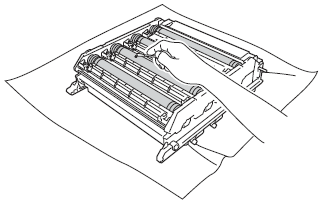
-
Hold the handle of the toner cartridge and slide it into appropriate colored section of the drum unit until you hear it click into place.
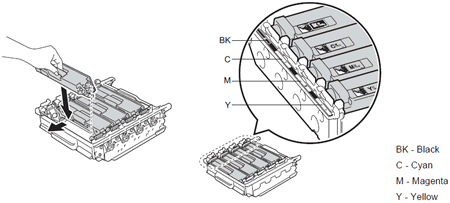
-
Make sure the blue lock lever (1) is in the release position as shown in the illustration.
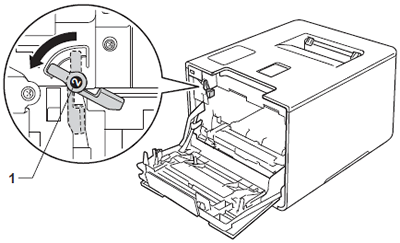
-
Gently slide the drum unit into the machine until it stops at the blue lock lever.
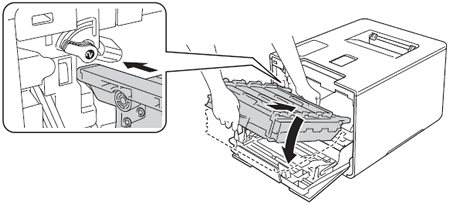
-
Turn the blue lock lever (1) clockwise to the lock position.
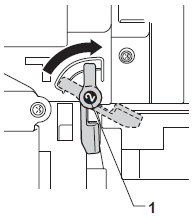
-
Push the drum unit in until it stops.
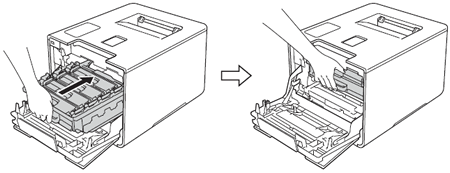
- Close the front cover of the machine.
Content Feedback
To help us improve our support, please provide your feedback below.
