DCP-8085DN
FAQs & Troubleshooting |
How do I clean the laser scanner window?
NOTE: Illustrations shown below are from the representative product and may differ from your Brother machine.
Do NOT use flammable substances near the machine. DO NOT use cleaning materials that contain ammonia, alcohol, any type of spray, or any type of flammable substance to clean the inside or outside of the machine. Doing this may cause a fire or electrical shock.
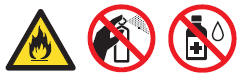
DO NOT touch the laser scanner window with your fingers.
- Before you clean the inside of the machine, turn off the machine's power switch.
Unplug the telephone line cord first (for MFC users), and then unplug the power cord from the AC power outlet.
- Open the front cover and slowly take out the drum unit and toner cartridge assembly.
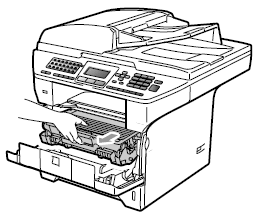
After you have just used the machine, some internal parts of the machine will be extremely hot. To prevent injury, when you open the front or back cover (back output tray) of the machine DO NOT touch the shaded parts shown in the illustration. If you do this you may get burned.

- We recommend that you place the drum unit on a clean, flat surface with a sheet of disposable paper or cloth underneath it in case you accidentally spill or scatter toner.
- To prevent damage to the machine caused by static electricity, DO NOT touch the electrodes shown in the illustration.
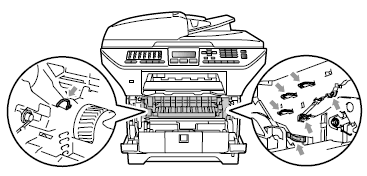
- Wipe the laser scanner window by wiping it with a clean soft, dry lint-free cloth.
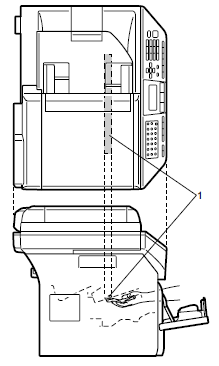
- Put the drum unit and toner cartridge assembly back in the machine.

- Close the front cover.
- Plug the machine's power cord back into the AC power outlet first, and then plug in the telephone line cord (for MFC users). Turn on the machine's power switch.
Content Feedback
To help us improve our support, please provide your feedback below.
