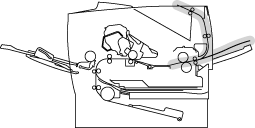HL-7050N
FAQs & Troubleshooting |
"JAM C" error appears on the LCD. What should I do?
|
If a paper jam occurs at paper exit, follow these steps:
- Open the top cover of the printer.

- Slowly pull the jammed paper from the paper exit with both hands.

- Close the top cover of the printer.
If a paper jam occurs behind the face up output tray before the paper exits, remove the jammed paper as follows:
- Open the top cover of the printer.
If a duplex unit is installed on the printer, remove it from the printer. After removing the jammed paper, re-install the duplex unit onto the printer.

- Open the face up output tray.

- Slowly remove the jammed paper with both hands.

- Close the face up output tray.
- Close the top cover of the printer.

Content Feedback
To help us improve our support, please provide your feedback below.