HL-3040CN
Odpowiedzi na często zadawane pytania i rozwiązywanie problemów |
Jam Tray 1
Note: The LCD names for the paper trays are as follows.
| Tray type | Tray name |
| Standard paper tray | TRAY1 |
If a paper jam occurs inside the paper tray, follow these steps:
- Pull the paper tray completely out of the printer.
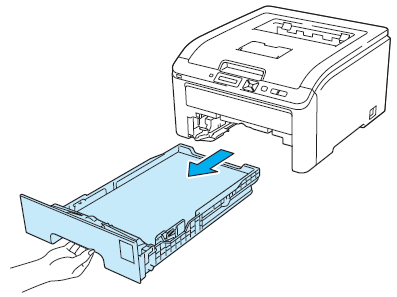
- Use both hands to slowly pull out the jammed paper.
Pulling out the jammed paper downward allows you to remove the paper easier.
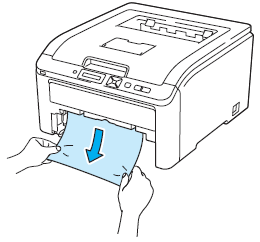
- Make sure that the paper is below the maximum paper mark.
When the maximum paper mark cannot be found or seen completely, so many papers are put. Reduce the paper in the paper tray so that it's fed properly.
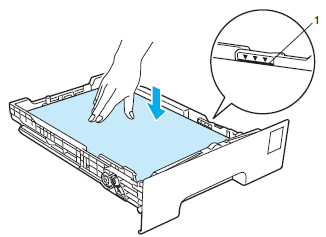
- Make sure that the paper guides are firmly in the slots.
If not, remove the paper from the paper tray and then slide the paper guides to fit the paper size while pressing the green paper-guide release lever.
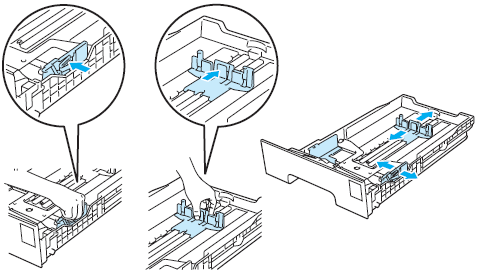
- Put the paper tray firmly back in the printer.
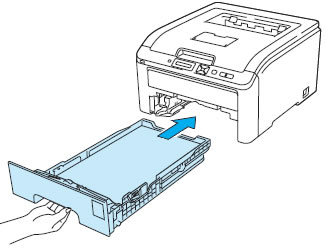
- Press Go to resume printing.
Jeśli Twoje pytanie pozostaje bez odpowiedzi, czy sprawdziłaś/sprawdziłeś inne odpowiedzi na często zadawane pytania?
Opinie dotyczące treści
Aby pomóc nam udoskonalać naszą pomoc techniczną, przekaż poniżej swoją opinię.
