MFC-J430W
FAQ 및 문제 해결 |
Make a two-sided copy. (Duplex)
Copying on both sides of a single sheet of paper is called duplex copying.
Your Brother machine does not have a built-in duplex copying feature. However, you can manually make duplex copies by copying on one side of a sheet of paper, putting the printed page back into the machine's paper tray, then copying on the other side.
-
If you want to make manual duplex copies from the Automatic Document Feeder (ADF), go to Using the ADF.
- If you want to make manual duplex copies from the flat scanner glass, go to Using the flat scanner glass.
Using the ADF
To duplex copy using the ADF, follow these steps:
-
Place the first page you want to copy into the ADF face down, top edge first until the LCD displays ADF Ready and you feel it touch the roller.
-
Press COPY. (MFC models only)
-
Do one of the following:
-
Press Black (Mono) Start to make a black and white copy.
- Press Color (Colour) Start to make a color copy.
The machine will print the first side of your copy.
-
Press Black (Mono) Start to make a black and white copy.
-
Remove the printed page from the Brother machine.
-
Do one of the following:
-
If you only printed text, go to STEP 6.
-
If you printed an image, follow these steps:
-
Wait 5 minutes to allow the ink to dry on the printed page.
- Go to STEP 6.
-
Wait 5 minutes to allow the ink to dry on the printed page.
-
If you only printed text, go to STEP 6.
-
Empty the paper tray completely.
Do not add the printed pages to the top of a stack of unprinted paper.
-
Put the printed pages back into the paper tray, top page first with the printed sides face up, blank side down.
Make sure the pages are completely flat before you put them back in the paper tray.-
If you are printing in Portrait orientation, insert the paper so that the top edges of the images at the back of the tray.
- If you are printing in Landscape orientation, insert the paper so that the top edges of the images are at the right-hand side of the tray.
Paper orientation For Portrait For Landscape 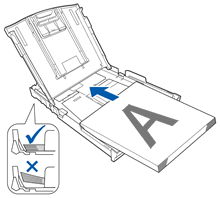
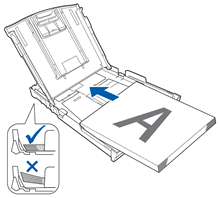
-
If you are printing in Portrait orientation, insert the paper so that the top edges of the images at the back of the tray.
-
Place the second page you want to copy into the ADF face down, top edge first until the LCD displays ADF Ready and you feel it touch the roller.
-
Press COPY. (MFC models only)
-
Do one of the following:
-
Press Black (Mono) Start to make a black and white copy.
- Press Color (Colour) Start to make a color copy.
The machine will copy on to the reverse side of your page. -
Press Black (Mono) Start to make a black and white copy.
Using the flat scanner glass
To duplex copy using the flat scanner glass, follow these steps:
-
Lift the document cover.
-
Place the first page you want to copy face down on the flat scanner glass.
Use the document guide lines in the upper-left corner of the flat scanner glass to help you position your document.
-
Close the document cover.
If you are scanning a book or thick document, do not slam or press on the document cover.
-
Press COPY. (MFC models only)
-
Do one of the following:
-
Press Black (Mono) Start to make a black and white copy.
- Press Color (Colour) Start to make a color copy.
The machine will print the first side of your copy.
-
Press Black (Mono) Start to make a black and white copy.
-
Remove the printed page from the Brother machine.
-
Do one of the following:
-
If you only printed text, go to STEP 8.
-
If you printed an image, follow these steps:
-
Wait 5 minutes to allow the ink to dry on the printed page.
- Go to STEP 8.
-
Wait 5 minutes to allow the ink to dry on the printed page.
-
If you only printed text, go to STEP 8.
-
Empty the paper tray completely.
Do not add the printed pages to the top of a stack of unprinted paper.
-
Put the printed pages back into the paper tray, top page first with the printed sides face up, blank side down.
Make sure the pages are completely flat before you put them back in the paper tray.-
If you are printing in Portrait orientation, insert the paper so that the top edges of the images at the back of the tray.
- If you are printing in Landscape orientation, insert the paper so that the top edges of the images are at the right-hand side of the tray.
Paper orientation For Portrait For Landscape 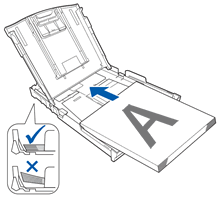
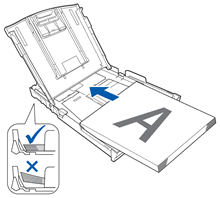
-
If you are printing in Portrait orientation, insert the paper so that the top edges of the images at the back of the tray.
-
Lift the document cover.
-
Place the second page you want to copy face down on the flat scanner glass.
Use the document guide lines in the upper-left corner of the flat scanner glass to help you position your document.
-
Close the document cover.
-
Press COPY. (MFC models only)
-
Do one of the following:
-
Press Black (Mono) Start to make a black and white copy.
- Press Color (Colour) Start to make a color copy.
The machine will copy on to the reverse side of your page. -
Press Black (Mono) Start to make a black and white copy.
내용 피드백
지원을 개선하는 데 도움이 되도록 아래에 피드백을 제공하십시오.
